Sut i arbed, allforio taflenni lluosog / pob taflen i wahanu ffeiliau csv neu destun yn Excel?
Wrth ddefnyddio Excel, gallwch gadw taflen waith â llaw fel csv neu ffeil testun trwy ddefnyddio'r swyddogaeth Cadw Fel. Fodd bynnag, i drosi taflenni gwaith lluosog neu'r cyfan mewn llyfr gwaith yn ffeiliau csv neu destun ar wahân, sut allwch chi wneud? Yn yr erthygl hon, byddwn yn dangos dulliau i chi o gadw neu drosi dalen luosog neu bob tudalen yn ffeiliau csv neu destun ar wahân.
Cadw, allforio neu drosi pob dalen i csv neu ffeil testun gyda chod VBA
Cadw, allforio neu drosi dalen lluosog / pob dalen i csv neu ffeil testun gyda Kutools ar gyfer Excel
Cadw, allforio neu drosi pob dalen i csv neu ffeil testun gyda chod VBA
Gyda'r codau VBA isod, gallwch arbed yr holl daflenni gwaith mewn llyfr gwaith i ffeiliau csv neu destun sydd wedi'u gwahanu. Gwnewch fel a ganlyn.
Allforio neu drosi pob dalen yn ffeiliau csv
1. Gwasgwch Alt + F11 allweddi ar yr un pryd i agor y Cymhwysiad Sylfaenol Gweledol Microsoft ffenestr.
2. Yn y Cymhwysiad Sylfaenol Gweledol Microsoft ffenestr, cliciwch Mewnosod > Modiwlau. Yna copïwch a gludwch y cod canlynol i'r Modiwlau ffenestr.
Cod VBA: Allforiwch bob dalen i ffeiliau csv sydd wedi'u gwahanu
Sub ExportSheetsToCSV()
Dim xWs As Worksheet
Dim xcsvFile As String
For Each xWs In Application.ActiveWorkbook.Worksheets
xWs.Copy
xcsvFile = CurDir & "\" & xWs.Name & ".csv"
Application.ActiveWorkbook.SaveAs Filename: = xcsvFile, _
FileFormat: = xlCSV, CreateBackup: = False
Application.ActiveWorkbook.Saved = True
Application.ActiveWorkbook.Close
Next
End Sub3. Gwasgwch y F5 allwedd i redeg y cod. Fe welwch fod yr holl ffeiliau csv a allforiwyd wedi'u lleoli ar y dogfennau ffolder. Gweler y screenshot:

Allforio neu drosi pob dalen yn ffeiliau Testun
Gall y cod canlynol eich helpu i allforio neu drosi'r holl daflenni yn y llyfr gwaith i ffeiliau Testun sydd wedi'u gwahanu.
Cod VBA: Allforiwch bob dalen i ffeiliau Testun sydd wedi'u gwahanu
Sub ExportSheetsToText()
Dim xWs As Worksheet
Dim xTextFile As String
For Each xWs In Application.ActiveWorkbook.Worksheets
xWs.Copy
xTextFile = CurDir & "\" & xWs.Name & ".txt"
Application.ActiveWorkbook.SaveAs Filename: = xTextFile, FileFormat: = xlText
Application.ActiveWorkbook.Saved = True
Application.ActiveWorkbook.Close
Next
End SubMae'r ffeiliau Testun a allforiwyd hefyd i'w gweld ar y dogfennau ffolder. Gweler y screenshot:

Cadw, allforio neu drosi dalen lluosog / pob dalen i csv neu ffeil testun gyda Kutools ar gyfer Excel
Ygall ou allforio neu drosi dalennau lluosog neu bob dalen yn gyflym i ffeiliau csv unigol, ffeiliau testun neu fformat ffeiliau xls yn Excel gyda'r Llyfr Gwaith Hollti cyfleustodau Kutools ar gyfer Excel.
Cyn gwneud cais Kutools ar gyfer Excel, os gwelwch yn dda ei lawrlwytho a'i osod yn gyntaf.
1. Cliciwch Kutools Byd Gwaith > Llyfr Gwaith > Llyfr Gwaith Hollti. Gweler y screenshot:
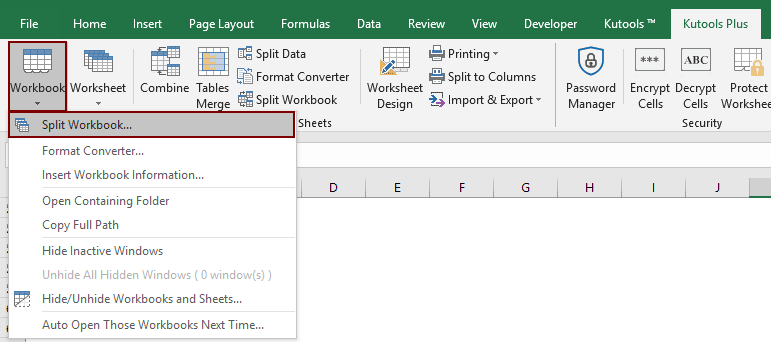
2. Yn y Llyfr Gwaith Hollti blwch deialog:
- 1). Os ydych chi am drosi'r holl daflenni yn ffeiliau csv neu destun, dim ond cadw enwau pob dalen yn y Enw'r daflen waith blwch; Os ydych chi am drosi dalennau lluosog yn unig, daliwch i'w gwirio a mynd i ddad-dicio dalenni eraill nad ydych chi am eu trosi.
- 2). Yn y Dewisiadau adran, edrychwch ar y Cadw fel math blwch ac yna dewis Testun Unicode (*. Txt) or CSV (Macintosh) (*. Csv) o'r rhestr ostwng.
- 3). Cliciwch y Hollti botwm.

3. Yn y Porwch Am Ffolder blwch deialog, nodwch ffolder i achub y ffeiliau a allforiwyd, ac yna cliciwch ar y OK botwm.

Nawr mae'r holl daflenni neu daflenni penodedig yn cael eu trosi'n ffeiliau csv neu destun wedi'u gwahanu, ac wedi'u lleoli ar y ffolder fel y nodwyd gennych uchod.
Os ydych chi am gael treial am ddim (30 diwrnod) o'r cyfleustodau hwn, cliciwch i'w lawrlwytho, ac yna ewch i gymhwyso'r llawdriniaeth yn ôl y camau uchod.
Cadw, allforio neu drosi dalen lluosog / pob dalen i csv neu ffeil testun gyda Kutools ar gyfer Excel
Offer Cynhyrchiant Swyddfa Gorau
Supercharge Eich Sgiliau Excel gyda Kutools ar gyfer Excel, a Phrofiad Effeithlonrwydd Fel Erioed Erioed. Kutools ar gyfer Excel Yn Cynnig Dros 300 o Nodweddion Uwch i Hybu Cynhyrchiant ac Arbed Amser. Cliciwch Yma i Gael Y Nodwedd Sydd Ei Angen Y Mwyaf...

Mae Office Tab yn dod â rhyngwyneb Tabbed i Office, ac yn Gwneud Eich Gwaith yn Haws o lawer
- Galluogi golygu a darllen tabbed yn Word, Excel, PowerPoint, Cyhoeddwr, Mynediad, Visio a Phrosiect.
- Agor a chreu dogfennau lluosog mewn tabiau newydd o'r un ffenestr, yn hytrach nag mewn ffenestri newydd.
- Yn cynyddu eich cynhyrchiant 50%, ac yn lleihau cannoedd o gliciau llygoden i chi bob dydd!
