Sut i arddangos neu guddio Penawdau Row & Colofn yn Excel?
Yn ddiofyn, gallwn leoli celloedd trwy daflenni gwaith gyda phennawd colofn ar y pen uchaf a rhes ar y chwith. Weithiau, efallai yr hoffech chi guddio'r penawdau hyn. Bydd yr erthygl hon yn siarad am rai awgrymiadau ar gyfer arddangos neu guddio penawdau yn Microsoft Excel.
- Arddangos neu guddio penawdau Row & Column yn y daflen waith weithredol
- Arddangos neu guddio penawdau Row & Column mewn taflen waith weithredol neu'r holl daflenni gwaith
Arddangos neu guddio penawdau Row & Column yn y daflen waith weithredol
Os ydych chi am arddangos neu guddio'r penawdau Row a'r penawdau Colofn yn y daflen waith weithredol, gallwch wneud fel a ganlyn:
Ewch i'r Dangos grŵp ar y Gweld tab, a dad-diciwch y Penawdau opsiwn i guddio penawdau Row & Column, wrth wirio'r Penawdau opsiwn i arddangos y penawdau. Gweler y screenshot:

Yn ein hesiampl, rydym yn dad-dicio'r Penawdau opsiwn ar y Gweld tab, ac mae pennawd rhes a phennawd colofn wedi'u cuddio. Gweler y screenshot:
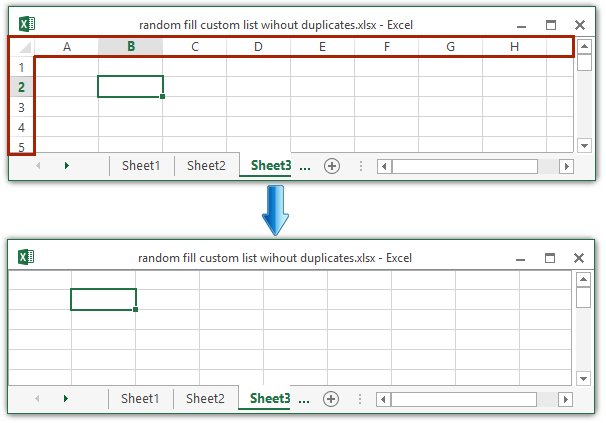
Nodyn: Gallwch hefyd glicio Ffeil (Botwm Swyddfa)> Dewisiadau > Uwch, ac yna gwirio neu ddad-dicio'r Dangos penawdau rhes a cholofn opsiwn i arddangos / cuddio'r pennawd rhes a'r pennawd colofn. Gweler y screenshot:
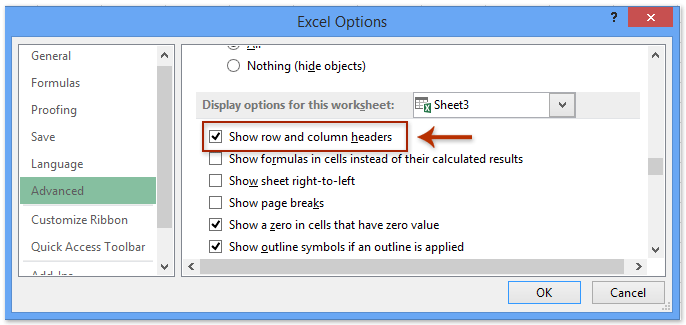
Un clic i guddio neu ddangos y Bar Rhuban / Bar Fformiwla / Bar Statws yn Excel
Kutools ar gyfer Excel's Maes Gwaith gall cyfleustodau wneud y mwyaf o'r ardal weithio a chuddio'r Bar Rhuban / Bar Fformiwla / Bar Statws gyda dim ond un clic. Ac mae hefyd yn cefnogi un clic i adfer Bar Rhuban / Bar Fformiwla / Bar Statws cudd.

Arddangos neu guddio penawdau Row & Column mewn taflen waith weithredol neu'r holl daflenni gwaith
Dim ond mewn un daflen waith ar y tro y gall y dull uchod arddangos/cuddio'r penawdau Rhes a Cholofn. Ond weithiau, mae angen i chi arddangos/cuddio'r penawdau Rhes a Cholofn ym mhob taflen waith. Arddangos/cuddio'r penawdau ym mhob taflen waith fesul un? Na, mae hynny'n rhy ddiflas! Yma byddaf yn cyflwyno Kutools ar gyfer Excel's Dewisiadau Gweld cyfleustodau i swp-arddangos / cuddio penawdau Row & Column ym mhob taflen waith gyda'i gilydd.
Kutools ar gyfer Excel - Supercharge Excel gyda dros 300 o offer hanfodol. Mwynhewch dreial 30 diwrnod llawn sylw AM DDIM heb fod angen cerdyn credyd! Get It Now
1. Cliciwch Kutools > Dangos / Cuddio > Dewisiadau Gweld.
2. Yn y blwch deialog Gweld Dewisiadau agoriadol, dad-diciwch y Rhesi a phenawdau colofnau opsiwn i guddio'r penawdau, ac yna cliciwch ar y Gwnewch gais i bob dalen botwm a Ok botwm yn olynol. Gweler y screenshot:

Nodiadau:
(1) Ar gyfer arddangos penawdau Row & colofn, gwiriwch y Rhesi a phenawdau colofnau opsiwn;
(2) Ar gyfer arddangos / cuddio pennawd Row & colofn yn y daflen waith weithredol yn unig, peidiwch â chlicio ar y Gwnewch gais i Bob dalen botwm.
Mae adroddiadau Dewisiadau Gweld mae cyfleustodau Kutools ar gyfer Excel yn ei gwneud hi'n bosibl dangos neu guddio'r rhan fwyaf o osodiadau Microsoft Excel yn gyflym, megis Tabiau Mewnol, Bar Fformiwla, Bar Statws, Windows yn y Taskbar, Gridlines, Break Break Tudalen, Seros Arddangos, Bar Sgrolio Fertigol, bar Sgrolio Llorweddol, Tab Dalen,… Ac ati. Bydd yn arbed eich amser wrth chwilio am y gosodiadau hyn pan fydd angen i chi eu dangos neu eu cuddio. Cliciwch i wybod mwy
Kutools ar gyfer Excel - Supercharge Excel gyda dros 300 o offer hanfodol. Mwynhewch dreial 30 diwrnod llawn sylw AM DDIM heb fod angen cerdyn credyd! Get It Now
Demo: arddangos neu guddio Penawdau Row & Colofn ym mhob taflen waith
Erthyglau cysylltiedig:
Offer Cynhyrchiant Swyddfa Gorau
Supercharge Eich Sgiliau Excel gyda Kutools ar gyfer Excel, a Phrofiad Effeithlonrwydd Fel Erioed Erioed. Kutools ar gyfer Excel Yn Cynnig Dros 300 o Nodweddion Uwch i Hybu Cynhyrchiant ac Arbed Amser. Cliciwch Yma i Gael Y Nodwedd Sydd Ei Angen Y Mwyaf...

Mae Office Tab yn dod â rhyngwyneb Tabbed i Office, ac yn Gwneud Eich Gwaith yn Haws o lawer
- Galluogi golygu a darllen tabbed yn Word, Excel, PowerPoint, Cyhoeddwr, Mynediad, Visio a Phrosiect.
- Agor a chreu dogfennau lluosog mewn tabiau newydd o'r un ffenestr, yn hytrach nag mewn ffenestri newydd.
- Yn cynyddu eich cynhyrchiant 50%, ac yn lleihau cannoedd o gliciau llygoden i chi bob dydd!
