Sut i anwybyddu celloedd gwag neu sero wrth fformatio amodol yn Excel?
Gan dybio bod gennych chi restr o ddata gyda chelloedd sero neu wag, a'ch bod chi am fformatio'r rhestr hon o ddata yn amodol ond anwybyddu'r celloedd gwag neu sero, beth fyddech chi'n ei wneud? Yn yr erthygl hon, byddwn yn dangos i chi sut i ddefnyddio fformatio amodol wrth anwybyddu celloedd gwag neu sero yn Excel.
Anwybyddu celloedd gwag mewn fformatio amodol yn Excel
Anwybyddu sero gelloedd mewn fformatio amodol yn Excel
Anwybyddu celloedd gwag mewn fformatio amodol yn Excel
Ar ôl creu rheolau fformatio amodol ar gyfer y rhestr o ddata, mae angen ichi ychwanegu rheol newydd i anwybyddu'r celloedd gwag yn y rhestr.
1. Daliwch i aros yn y Rheolwr Rheolau Fformatio Amodol blwch deialog, yna cliciwch ar y Rheol Newydd botwm. Gweler y screenshot:

Nodyn: Gallwch chi agor y Rheolwr Rheolau Fformatio Amodol blwch deialog trwy glicio Fformatio Amodol > Rheoli Rheolau dan Hafan tab.
2. Yna mae'n mynd i mewn i'r Rheol Fformatio Newydd blwch deialog. Gallwch chi wneud fel y ddau ddull isod i anwybyddu celloedd gwag wrth fformatio amodol.
Dull 1
- a. Dewiswch Fformatiwch gelloedd yn unig sy'n cynnwys yn y Dewiswch Math o Reol blwch;
- b. Dewiswch Blanciau yn y Fformatiwch gelloedd yn unig â rhestr ostwng;
- c. Peidiwch â dewis unrhyw fformat a chlicio ar y OK botwm. Gweler y screenshot:

Dull 2
- a. Yn y Dewiswch Math o Reol blwch, dewiswch Defnyddiwch fformiwla i bennu pa gelloedd i'w fformatio;
- b. Copïwch a gludwch y fformiwla = ISBLANK (A2) = GWIR i mewn i'r Gwerthoedd fformat lle mae'r fformiwla hon yn wir blwch;
- Nodyn: yma yr A2 yn y fformiwla yw cell gyntaf yr ystod a ddewiswyd. Er enghraifft, yr ystod a ddewiswyd gennych yw B3: E12, mae angen ichi newid A2 i B3 yn y fformiwla.
- c. Cliciwch y OK botwm heb nodi unrhyw fformat.

3. Yna mae'n dychwelyd i'r Rheolwr Rheolau Fformatio Amodol blwch deialog. Ni waeth pa ddull rydych chi'n ei ddefnyddio i anwybyddu bylchau, mae angen i chi wirio'r Stop Os Gwir blwch yn y blwch deialog hwn, ac yna cliciwch ar y OK botwm. Gweler y screenshot:

Yna mae'r celloedd a ddewiswyd yn cael eu fformatio ac eithrio'r bylchau.
Anwybyddu sero gelloedd mewn fformatio amodol yn Excel
Os oes gennych chi restr o ddata yn ystod B2: B12, a'ch bod chi eisiau fformatio'r pum gwerth isaf yn eu plith ond anwybyddu'r celloedd sero, gwnewch fel a ganlyn.
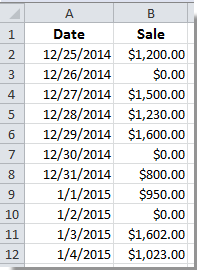
1. Dewiswch yr ystod B2: B12, yna cliciwch Fformatio Amodol > Rheol Newydd dan Hafan tab.
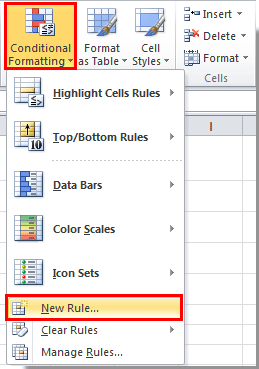
2. Yn y Golygu Rheol Fformatio blwch deialog, mae angen i chi:
- 1). Yn y Dewiswch Math o Reol blwch, dewiswch Defnyddiwch fformiwla i bennu pa gelloedd i'w fformatio;
- 2). Copi a gludo fformiwla =AND(B2<>0,B2<=SMALL(IF(B$2:B$12<>0,$B$2:$B$12),5)) i mewn i'r Gwerthoedd fformat lle mae'r fformiwla hon yn wir blwch;
- 3). Cliciwch y fformat botwm i nodi fformat ar gyfer y celloedd;
- 4). Ar ôl nodi'r fformat, cliciwch y OK botwm. Gweler y screenshot:

Nodyn: Mae angen ichi newid ystod y celloedd yn y fformiwla i ddiwallu'ch anghenion.
Ar ôl hynny, gallwch weld bod y pum gwerth isaf yn y rhestr a ddewiswyd yn cael eu fformatio ar unwaith heb fformatio'r gwerthoedd sero.
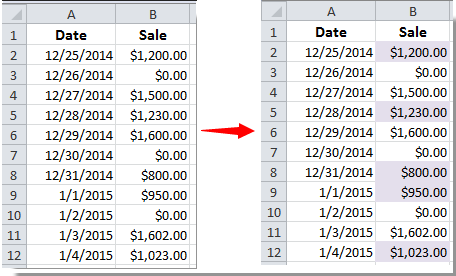
Erthyglau cysylltiedig:
- Sut i gael gwared ar fformatio amodol o gelloedd gwag yn Excel?
- Sut i gael gwared (fformatio dros dro) fformatio amodol wrth argraffu yn Excel?
- Sut i fformatio dyddiadau dyddiadau llai na / mwy na heddiw yn Excel?
- Sut i fformatio canran negyddol mewn coch yn Excel?
Offer Cynhyrchiant Swyddfa Gorau
Supercharge Eich Sgiliau Excel gyda Kutools ar gyfer Excel, a Phrofiad Effeithlonrwydd Fel Erioed Erioed. Kutools ar gyfer Excel Yn Cynnig Dros 300 o Nodweddion Uwch i Hybu Cynhyrchiant ac Arbed Amser. Cliciwch Yma i Gael Y Nodwedd Sydd Ei Angen Y Mwyaf...

Mae Office Tab yn dod â rhyngwyneb Tabbed i Office, ac yn Gwneud Eich Gwaith yn Haws o lawer
- Galluogi golygu a darllen tabbed yn Word, Excel, PowerPoint, Cyhoeddwr, Mynediad, Visio a Phrosiect.
- Agor a chreu dogfennau lluosog mewn tabiau newydd o'r un ffenestr, yn hytrach nag mewn ffenestri newydd.
- Yn cynyddu eich cynhyrchiant 50%, ac yn lleihau cannoedd o gliciau llygoden i chi bob dydd!
