Sut i fewnosod llofnod Outlook wrth anfon e-bost yn Excel?
Gan dybio eich bod am anfon e-bost yn uniongyrchol yn Excel, sut allwch chi ychwanegu'r llofnod Outlook rhagosodedig yn yr e-bost? Mae'r erthygl hon yn darparu dau ddull i'ch helpu chi i ychwanegu llofnod Outlook wrth anfon e-bost yn Excel.
Mewnosodwch lofnod yn e-bost Outlook wrth ei anfon gan Excel VBA
Mewnosod llofnod Outlook yn hawdd wrth anfon e-bost yn Excel gydag offeryn anhygoel
Mwy o sesiynau tiwtorial ar gyfer postio yn Excel ...
Mewnosodwch lofnod yn e-bost Outlook wrth ei anfon gan Excel VBA
Er enghraifft, mae rhestr o gyfeiriadau e-bost mewn taflen waith, i anfon e-byst i'r holl gyfeiriadau hyn yn Excel ac ychwanegu'r llofnod Outlook rhagosodedig yn y negeseuon e-bost. Cymhwyswch y cod VBA isod i'w gyflawni.
1. Mae agor y daflen waith yn cynnwys y rhestr cyfeiriadau e-bost rydych chi am e-bostio ati, ac yna pwyswch y Alt + F11 allweddi.
2. Yn yr agoriad Microsoft Visual Basic ar gyfer Ceisiadau ffenestr, cliciwch Mewnosod > Modiwl, ac yna copïwch yr isod VBA 2 i mewn i ffenestr cod y Modiwl.
3. Nawr mae angen i chi ddisodli'r .Corff llinell i mewn VBA 2 gyda'r cod i mewn VBA 1. Ar ôl hynny, symudwch y llinell .Arddangos dan y llinell Gyda xMailOut.
VBA 1: Templed o anfon e-byst gyda llofnod rhagosodedig Outlook yn Excel
.HTMLBody = "This is a test email sending in Excel" & "<br>" & .HTMLBodyVBA 2: Anfon e-bost i gyfeiriadau e-bost a bennir mewn celloedd yn Excel
Sub SendEmailToAddressInCells()
Dim xRg As Range
Dim xRgEach As Range
Dim xRgVal As String
Dim xAddress As String
Dim xOutApp As Outlook.Application
Dim xMailOut As Outlook.MailItem
On Error Resume Next
xAddress = ActiveWindow.RangeSelection.Address
Set xRg = Application.InputBox("Please select email address range", "KuTools For Excel", xAddress, , , , , 8)
If xRg Is Nothing Then Exit Sub
Application.ScreenUpdating = False
Set xOutApp = CreateObject("Outlook.Application")
Set xRg = xRg.SpecialCells(xlCellTypeConstants, xlTextValues)
For Each xRgEach In xRg
xRgVal = xRgEach.Value
If xRgVal Like "?*@?*.?*" Then
Set xMailOut = xOutApp.CreateItem(olMailItem)
With xMailOut
.To = xRgVal
.Subject = "Test"
.Body = "Dear " _
& vbNewLine & vbNewLine & _
"This is a test email " & _
"sending in Excel"
.Display
'.Send
End With
End If
Next
Set xMailOut = Nothing
Set xOutApp = Nothing
Application.ScreenUpdating = True
End SubGall y screenshot canlynol eich helpu i ddod o hyd i'r gwahaniaethau yn hawdd ar ôl newid y cod VBA.

4. Gwasgwch y F5 allwedd i redeg y cod. Yna a Kutools ar gyfer Excel dewiswch naidlenni, dewiswch y cyfeiriadau e-bost y byddwch yn anfon e-byst atynt, ac yna cliciwch OK.

Yna mae e-byst yn cael eu creu. Gallwch weld llofnod rhagosodedig Outlook yn cael ei ychwanegu ar ddiwedd y corff e-bost.
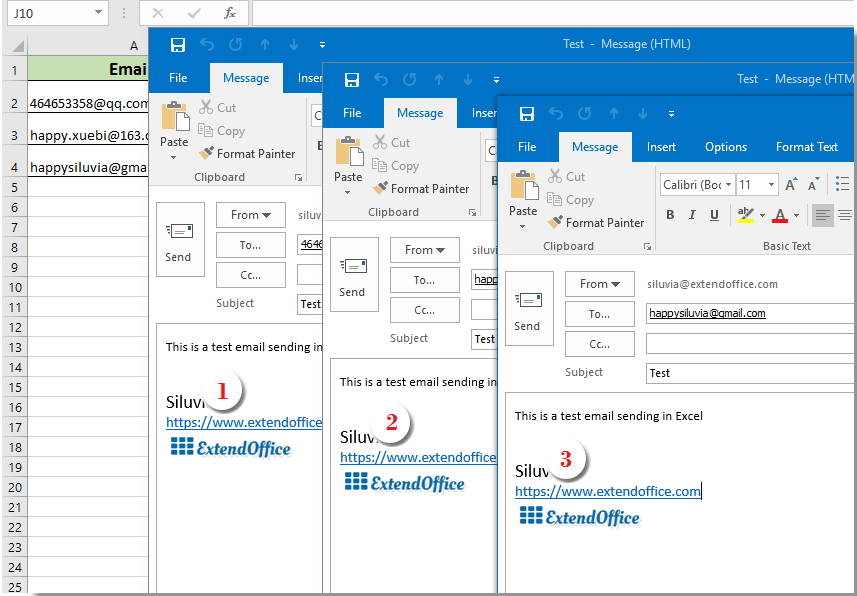
Awgrym:
- 1. Gallwch newid y corff e-bost yng nghod 1 VBA yn seiliedig ar eich anghenion.
- 2. Ar ôl rhedeg y cod, os bydd blwch deialog gwall yn ymddangos nad yw'r math a ddiffiniwyd gan y Defnyddiwr wedi'i ddiffinio, caewch y dialog hwn, ac yna ewch i glicio offer > Cyfeiriadau yn y Microsoft Visual Basic ar gyfer Ceisiadau ffenestr. Yn yr agoriad Cyfeiriadau - VBAProject ffenestr, gwiriwch y Llyfrgell Gwrthrychau Microsoft Outlook blwch a chlicio OK. Ac yna rhedeg y cod eto.

Mewnosod llofnod Outlook yn hawdd wrth anfon e-bost yn Excel gydag offeryn anhygoel
Os ydych chi'n newbie yn VBA, dyma argymell y Anfon E-byst cyfleustodau Kutools ar gyfer Excel i chi. Gyda'r nodwedd hon, gallwch chi anfon e-byst yn hawdd yn seiliedig ar rai meysydd yn Excel ac ychwanegu llofnod Outlook atynt. Gwnewch fel a ganlyn.
Cyn gwneud cais Kutools ar gyfer Excel, os gwelwch yn dda ei lawrlwytho a'i osod yn gyntaf.
Yn gyntaf, mae angen i chi greu rhestr bostio gyda gwahanol feysydd y byddwch chi'n anfon e-byst yn seiliedig arnyn nhw.
Gallwch chi greu rhestr bostio â llaw yn ôl yr angen neu gymhwyso'r nodwedd Creu Rhestr Postio i'w chyflawni'n gyflym.
1. Cliciwch Kutools Byd Gwaith > Creu Rhestr Bostio.

2. Yn y Creu Rhestr Bostio blwch deialog, nodwch y meysydd sydd eu hangen arnoch chi, dewiswch ble i allbynnu'r rhestr, ac yna cliciwch ar y OK botwm.

3. Nawr mae sampl rhestr bostio yn cael ei chreu. Gan ei fod yn rhestr sampl, mae angen ichi newid y meysydd i gynnwys penodol sydd ei angen. (caniateir rhesi lluosog)

4. Ar ôl hynny, dewiswch y rhestr gyfan (cynnwys penawdau), cliciwch Kutools Byd Gwaith > Anfon E-byst.
5. Yn y Anfon E-byst blwch deialog:
- 5.1) Rhoddir eitemau yn y rhestr bostio a ddewiswyd mewn meysydd cyfatebol yn awtomatig;
- 5.2) Gorffennwch y corff e-bost;
- 5.3) Gwiriwch y ddau Anfon e-bost trwy Outlook ac Defnyddiwch osodiadau llofnod Outlook blychau;
- 5.4) Cliciwch y anfon botwm. Gweler y screenshot:

Nawr anfonir e-byst. Ac ychwanegir llofnod rhagosodedig Outlook ar ddiwedd y corff e-bost.
Os ydych chi am gael treial am ddim (30 diwrnod) o'r cyfleustodau hwn, cliciwch i'w lawrlwytho, ac yna ewch i gymhwyso'r llawdriniaeth yn ôl y camau uchod.
Erthyglau cysylltiedig:
Anfon e-bost i gyfeiriadau e-bost a bennir mewn celloedd yn Excel
Gan dybio bod gennych chi restr o gyfeiriadau e-bost, a'ch bod chi am anfon neges e-bost i'r cyfeiriadau e-bost hyn mewn swmp yn uniongyrchol yn Excel. Sut i'w gyflawni? Bydd yr erthygl hon yn dangos dulliau i chi o anfon e-bost i gyfeiriadau e-bost lluosog a nodwyd mewn celloedd yn Excel.
Anfon e-bost gyda chopïo a gludo ystod benodol i'r corff e-bost yn Excel
Mewn llawer o achosion, gallai ystod benodol o gynnwys yn nhaflen waith Excel fod yn ddefnyddiol yn eich cyfathrebiad e-bost. Yn yr erthygl hon, byddwn yn cyflwyno dull o anfon e-bost gydag pasting ystod benodol i'r corff e-bost yn uniongyrchol yn Excel.
Anfon e-bost gydag atodiadau lluosog ynghlwm yn Excel
Mae'r erthygl hon yn sôn am anfon e-bost trwy Outlook gyda nifer o atodiadau ynghlwm yn Excel.
Anfon e-bost os yw'r dyddiad dyledus wedi'i fodloni yn Excel
Er enghraifft, os yw'r dyddiad dyledus yng ngholofn C yn llai na neu'n hafal i 7 diwrnod (y dyddiad cyfredol yw 2017/9/13), yna anfonwch nodyn atgoffa e-bost at y derbynnydd penodedig yng ngholofn A gyda chynnwys penodol yng ngholofn B. Sut i ei gyflawni? Bydd yr erthygl hon yn darparu dull VBA i ddelio ag ef yn fanwl.
Anfon e-bost yn awtomatig yn seiliedig ar werth celloedd yn Excel
Gan dybio eich bod am anfon e-bost trwy Outlook at dderbynnydd penodol yn seiliedig ar werth celloedd penodol yn Excel. Er enghraifft, pan fydd gwerth cell D7 mewn taflen waith yn fwy na 200, yna crëir e-bost yn awtomatig. Mae'r erthygl hon yn cyflwyno dull VBA i chi ddatrys y mater hwn yn gyflym.
Offer Cynhyrchiant Swyddfa Gorau
Supercharge Eich Sgiliau Excel gyda Kutools ar gyfer Excel, a Phrofiad Effeithlonrwydd Fel Erioed Erioed. Kutools ar gyfer Excel Yn Cynnig Dros 300 o Nodweddion Uwch i Hybu Cynhyrchiant ac Arbed Amser. Cliciwch Yma i Gael Y Nodwedd Sydd Ei Angen Y Mwyaf...

Mae Office Tab yn dod â rhyngwyneb Tabbed i Office, ac yn Gwneud Eich Gwaith yn Haws o lawer
- Galluogi golygu a darllen tabbed yn Word, Excel, PowerPoint, Cyhoeddwr, Mynediad, Visio a Phrosiect.
- Agor a chreu dogfennau lluosog mewn tabiau newydd o'r un ffenestr, yn hytrach nag mewn ffenestri newydd.
- Yn cynyddu eich cynhyrchiant 50%, ac yn lleihau cannoedd o gliciau llygoden i chi bob dydd!
