Sut i boblogi blwch testun yn seiliedig ar ddetholiad combobox ar UserForm yn Excel?
Gan dybio bod gennych dabl yn cynnwys Enw a cholofn rhif Staff fel y dangosir isod. Nawr mae angen i chi greu Ffurflen Ddefnyddiwr wedi'i hymgorffori â blwch combo sy'n casglu'r holl enwau y tu mewn a blwch testun a fydd yn poblogi'r rhif staff cyfatebol wrth ddewis enw o'r blwch combo. Gall y dull yn yr erthygl hon eich helpu i'w ostwng.

Blwch testun poblog yn seiliedig ar ddetholiad combobox ar Userform gyda VBA
Blwch testun poblog yn seiliedig ar ddetholiad combobox ar Userform gyda VBA
Gwnewch fel a ganlyn i boblogi blwch testun â gwerth cyfatebol yn seiliedig ar ddetholiad combobox ar Userform.
1. Gwasgwch y Alt + F11 allweddi i agor y Microsoft Visual Basic ar gyfer Ceisiadau ffenestr.
2. Yn y Microsoft Visual Basic ar gyfer Ceisiadau ffenestr, cliciwch Mewnosod > Ffurflen ddefnyddiwr. Gweler y screenshot:

3. Yna mewnosodwch reolaeth blwch Combo a rheolydd blwch Testun yn y Ffurflen Ddefnyddiwr a grëwyd fel y dangosir isod.
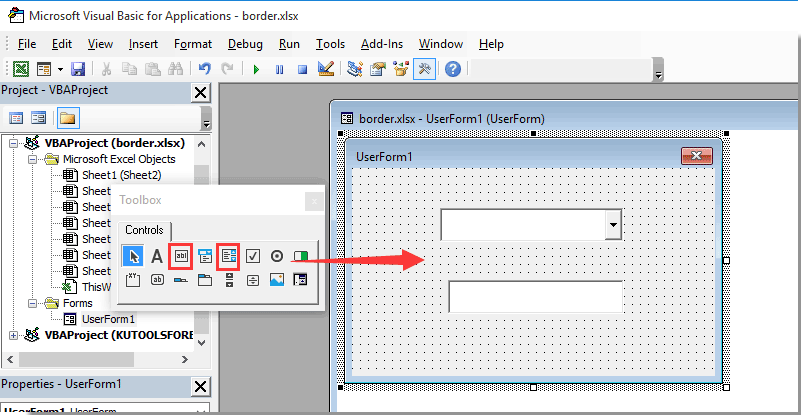
4. De-gliciwch ar unrhyw le gwag yn y Ffurflen Ddefnyddiwr, ac yna cliciwch Gweld y Cod o'r ddewislen cyd-destun. Gweler y screenshot:

5. Yn y ffenestr Userform (Cod) agoriadol, copïwch a gludwch y cod VBA isod i ddisodli'r gwreiddiol.
Cod VBA: Poblogaeth blwch testun yn seiliedig ar ddetholiad combobox ar Userform
Dim xRg As Range
'Updated by Extendoffice 2018/1/30
Private Sub UserForm_Initialize()
Set xRg = Worksheets("Sheet5").Range("A2:B8")
Me.ComboBox1.List = xRg.Columns(1).Value
End Sub
Private Sub ComboBox1_Change()
Me.TextBox1.Text = Application.WorksheetFunction.VLookup(Me.ComboBox1.Value, xRg, 2, False)
End SubNodyn: Yn y cod, A2: B2 yw'r amrediad sy'n cynnwys y gwerthoedd y byddwch chi'n eu poblogi ar wahân yn y blwch combo Userform a'r blwch testun. A Sheet5 yw enw'r daflen waith sy'n cynnwys yr ystod ddata. Newidiwch nhw yn ôl yr angen.
6. Gwasgwch y Alt + Q allweddi i adael y Microsoft Visual Basic ar gyfer Ceisiadau ffenestr.
7. Cliciwch Datblygwr > Mewnosod > Botwm Gorchymyn (Rheoli ActiveX) i fewnosod botwm gorchymyn yn y daflen waith.
8. De-gliciwch y tab dalen a dewis Gweld y Cod o'r ddewislen clicio ar y dde. Yna copïwch a gludwch god VBA i mewn i'r ffenestr cod.
Cod VBA: Dangos ffurf defnyddiwr
Private Sub CommandButton1_Click()
'Updated by Extendoffice 2018/1/30
UserForm1.Show
End Sub9. Diffoddwch y Modd Dylunio yn y llyfr gwaith.
Cliciwch y botwm gorchymyn i agor y ffurf defnyddiwr benodol. Yna gallwch weld bod yr holl enwau'n cael eu casglu yn y blwch combo. Wrth ddewis enw o'r blwch combo, bydd y rhif staff cyfatebol yn cael ei boblogi i'r blwch testun yn awtomatig fel islaw'r screenshot a ddangosir.

Erthyglau cysylltiedig:
- Sut i boblogi blwch combo gyda data penodol ar y Llyfr Gwaith ar agor?
- Sut i boblogi celloedd eraill wrth ddewis gwerthoedd yn rhestr ostwng Excel?
- Sut i boblogi celloedd eraill wrth ddewis gwerthoedd yn rhestr ostwng Excel?
- Sut i boblogi canlyniadau chwilio google i daflen waith yn Excel?
Offer Cynhyrchiant Swyddfa Gorau
Supercharge Eich Sgiliau Excel gyda Kutools ar gyfer Excel, a Phrofiad Effeithlonrwydd Fel Erioed Erioed. Kutools ar gyfer Excel Yn Cynnig Dros 300 o Nodweddion Uwch i Hybu Cynhyrchiant ac Arbed Amser. Cliciwch Yma i Gael Y Nodwedd Sydd Ei Angen Y Mwyaf...

Mae Office Tab yn dod â rhyngwyneb Tabbed i Office, ac yn Gwneud Eich Gwaith yn Haws o lawer
- Galluogi golygu a darllen tabbed yn Word, Excel, PowerPoint, Cyhoeddwr, Mynediad, Visio a Phrosiect.
- Agor a chreu dogfennau lluosog mewn tabiau newydd o'r un ffenestr, yn hytrach nag mewn ffenestri newydd.
- Yn cynyddu eich cynhyrchiant 50%, ac yn lleihau cannoedd o gliciau llygoden i chi bob dydd!
