Sut i swp-drosi e-byst lluosog i ffeiliau pdf yn Outlook?
Yn Outlook, dim ond e-bost fel ffeil fformat HTML, TXT, MHT, MSG a Thempled y gall y swyddogaeth Save As ei arbed, os ydych chi am drosi'r e-bost (au) yn ffeil (iau) PDF, sut allwch chi wneud? Yn yr erthygl hon, rwy'n cyflwyno rhai triciau ar ddatrys y broblem hon.
Trosi un e-bost i ffeil PDF gyda swyddogaeth Argraffu
Trosi un e-bost i ffeil PDF gyda VBA
Trosi e-byst swp i ffeiliau PDF wedi'u gwahanu gyda chyfleustodau Save as File![]()
Trosi un e-bost i ffeil PDF gyda swyddogaeth Argraffu
Yn Outlook, gallwch ddefnyddio'r swyddogaeth Argraffu i arbed un e-bost fel ffeil PDF.
1. Dewiswch yr e-bost rydych chi am ei drosi i PDF, cliciwch File > print, dewiswch Microsoft Print to PDF oddi wrth y Printer rhestr ostwng, a chlicio Print.
2. Yn y Save Print Output As deialog, dewiswch un llwybr i osod y ffeil, a rhoi enw iddo.
3. Cliciwch Save, a chliciwch Cancel i roi'r gorau i argraffu.
Nawr mae'r neges a ddewiswyd wedi'i throsi'n ffeil PDF.
Nodyn: Dim ond yn Outlook 2016 y mae'r dull hwn yn gweithio.
Trosi un e-bost i ffeil PDF gyda VBA
Os ydych chi'n gweithio yn Outlook 2007 neu 2010, gallwch gymhwyso cod VBA i drosi un e-bost yn ffeil PDF.
1. Dewiswch un e-bost, a gwasgwch Alt + F11 allweddi i alluogi'r Microsoft Visual Basic for Applications ffenestr.
2. Cliciwch Insert > Module, a gludo islaw'r cod i'r Module sgript.
VBA: Trosi e-bost i pdf
Sub SaveAsPDFfile()
'UpdatebyExtendoffice
Dim MyOlNamespace As NameSpace
Dim MySelectedItem As MailItem
Dim Response As String
Dim FSO As Object, TmpFolder As Object
Dim tmpFileName As String
Dim wrdApp As Object
Dim wrdDoc As Object
Dim bStarted As Boolean
Dim dlgSaveAs As FileDialog
Dim fdfs As FileDialogFilters
Dim fdf As FileDialogFilter
Dim i As Integer
Dim WshShell As Object
Dim SpecialPath As String
Dim msgFileName As String
Dim strCurrentFile As String
Dim strName As String
Dim oRegEx As Object
Dim intPos As Long
Set MyOlNamespace = Application.GetNamespace("MAPI")
Set MySelectedItem = ActiveExplorer.Selection.Item(1)
Set FSO = CreateObject("Scripting.FileSystemObject")
tmpFileName = FSO.GetSpecialFolder(2)
strName = "email_temp.mht"
tmpFileName = tmpFileName & "\" & strName
MySelectedItem.SaveAs tmpFileName, 10
On Error Resume Next
Set wrdApp = GetObject(, "Word.Application")
If Err Then
Set wrdApp = CreateObject("Word.Application")
bStarted = True
End If
On Error GoTo 0
Set wrdDoc = wrdApp.Documents.Open(FileName:=tmpFileName, Visible:=False, Format:=7)
Set dlgSaveAs = wrdApp.FileDialog(msoFileDialogSaveAs)
Set fdfs = dlgSaveAs.Filters
i = 0
For Each fdf In fdfs
i = i + 1
If InStr(1, fdf.Extensions, "pdf", vbTextCompare) > 0 Then
Exit For
End If
Next fdf
dlgSaveAs.FilterIndex = i
Set WshShell = CreateObject("WScript.Shell")
SpecialPath = WshShell.SpecialFolders(16)
msgFileName = MySelectedItem.Subject
Set oRegEx = CreateObject("vbscript.regexp")
oRegEx.Global = True
oRegEx.Pattern = "[\/:*?""<>|]"
msgFileName = Trim(oRegEx.Replace(msgFileName, ""))
dlgSaveAs.InitialFileName = SpecialPath & "\" & msgFileName
If dlgSaveAs.Show = -1 Then
strCurrentFile = dlgSaveAs.SelectedItems(1)
If Right(strCurrentFile, 4) <> ".pdf" Then
Response = MsgBox("Sorry, only saving in the pdf-format is supported." & _
vbNewLine & vbNewLine & "Save as pdf instead?", vbInformation + vbOKCancel)
If Response = vbCancel Then
wrdDoc.Close 0
If bStarted Then wrdApp.Quit
Exit Sub
ElseIf Response = vbOK Then
intPos = InStrRev(strCurrentFile, ".")
If intPos > 0 Then
strCurrentFile = Left(strCurrentFile, intPos - 1)
End If
strCurrentFile = strCurrentFile & ".pdf"
End If
End If
wrdApp.ActiveDocument.ExportAsFixedFormat OutputFileName:= _
strCurrentFile, _
ExportFormat:=17, _
OpenAfterExport:=False, _
OptimizeFor:=0, _
Range:=0, _
From:=0, _
To:=0, _
Item:=0, _
IncludeDocProps:=True, _
KeepIRM:=True, _
CreateBookmarks:=0, _
DocStructureTags:=True, _
BitmapMissingFonts:=True, _
UseISO19005_1:=False
End If
Set dlgSaveAs = Nothing
wrdDoc.Close
If bStarted Then wrdApp.Quit
Set MyOlNamespace = Nothing
Set MySelectedItem = Nothing
Set wrdDoc = Nothing
Set wrdApp = Nothing
Set oRegEx = Nothing
End Sub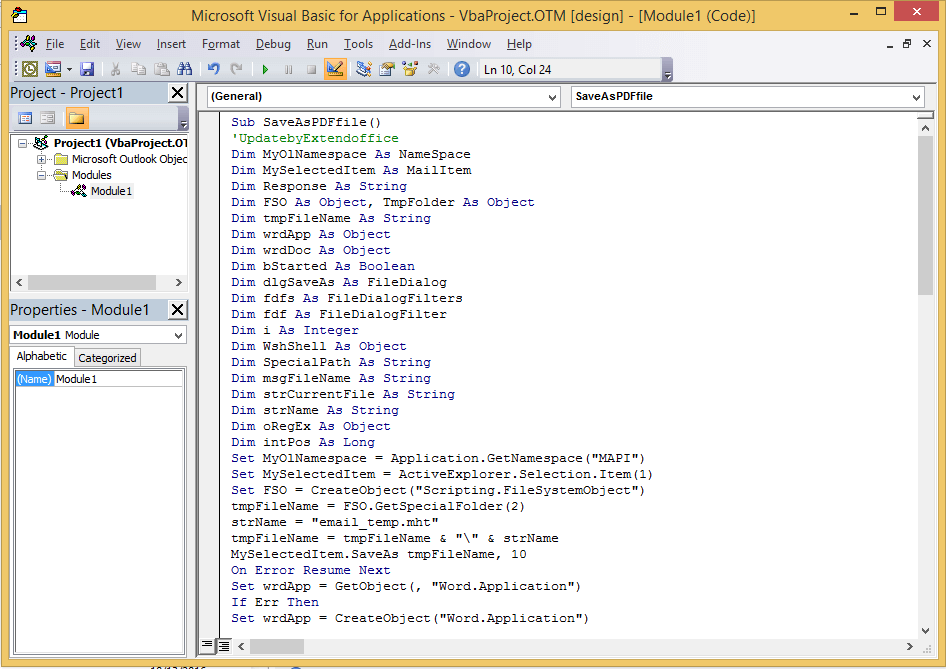
3. Gwasgwch F5 allwedd i alluogi dialog File Save, dewiswch ffolder i osod y ffeil a rhoi enw iddi.
4. Cliciwch Save.
Tip: Os na all y cod redeg, gallwch geisio mynd i Trust Center i wirio'r opsiwn Galluogi pob macros yn yr adran Gosodiadau Macro.
Trosi e-byst swp i ffeiliau PDF wedi'u gwahanu gyda chyfleustodau Save as File
Gyda'r dulliau uchod, dim ond un neges y gallwch ei chadw fel ffeil PDF ar y tro, os ydych chi am swp-drosi e-byst lluosog i ffeiliau PDF sydd wedi'u gwahanu, gallwch geisio Kutools ar gyfer Rhagolwg'S Arbed Swmp cyfleustodau.
| Kutools for Outlook, Yn cynnwys nodweddion ac offer pwerus ar gyfer Microsoft Outlook 2016, 2013, 2010 ac Office 365. |
||
Gosod am ddim Kutools ar gyfer Outlook, ac yna gwnewch fel y camau isod:
1. Dewiswch yr e-byst rydych chi am eu trosi, ac yna cliciwch Kutools > Bulk Save.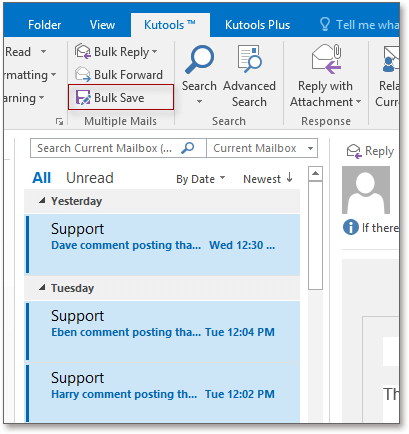
2. Yn y Save message as other files deialog, dewiswch lwybr i ddod o hyd i'r ffeil, a gwirio PDF opsiwn fformat, gallwch wirio'r opsiynau ynghylch arbed cynnwys yn yr adran dde.
3. Cliciwch Ok.
Nawr mae'r negeseuon e-bost wedi'u trosi'n ffeiliau PDF.
Save as File
Offer Cynhyrchiant Swyddfa Gorau
Kutools ar gyfer Rhagolwg - Dros 100 o Nodweddion Pwerus i Werthu Eich Outlook
🤖 Cynorthwy-ydd Post AI: E-byst pro ar unwaith gyda hud AI - un clic i atebion athrylith, tôn berffaith, meistrolaeth amlieithog. Trawsnewid e-bostio yn ddiymdrech! ...
📧 E-bostio Automation: Allan o'r Swyddfa (Ar gael ar gyfer POP ac IMAP) / Amserlen Anfon E-byst / Auto CC/BCC gan Reolau Wrth Anfon E-bost / Awto Ymlaen (Rheolau Uwch) / Auto Ychwanegu Cyfarchiad / Rhannwch E-byst Aml-Dderbynnydd yn Negeseuon Unigol yn Awtomatig ...
📨 Rheoli E-bost: Dwyn i gof E-byst yn Hawdd / Rhwystro E-byst Sgam gan Bynciau ac Eraill / Dileu E-byst Dyblyg / Chwilio Manwl / Cydgrynhoi Ffolderi ...
📁 Ymlyniadau Pro: Arbed Swp / Swp Datgysylltu / Cywasgu Swp / Auto Achub / Datgysylltiad Auto / Cywasgiad Auto ...
🌟 Rhyngwyneb Hud: 😊Mwy o Emojis Pretty a Cŵl / Rhowch hwb i'ch Cynhyrchiant Outlook gyda Golygfeydd Tabbed / Lleihau Outlook Yn lle Cau ...
???? Rhyfeddodau un clic: Ateb Pawb ag Ymlyniadau Dod i Mewn / E-byst Gwrth-Gwe-rwydo / 🕘Dangos Parth Amser yr Anfonwr ...
👩🏼🤝👩🏻 Cysylltiadau a Chalendr: Swp Ychwanegu Cysylltiadau O E-byst Dethol / Rhannwch Grŵp Cyswllt i Grwpiau Unigol / Dileu Atgoffa Pen-blwydd ...
Dros Nodweddion 100 Aros Eich Archwiliad! Cliciwch Yma i Ddarganfod Mwy.

