Sut i wrthod gwahoddiadau cyfarfod yn awtomatig gan bobl benodol yn Outlook?
Yn Outlook, gallwn greu rheol i wrthod rhai gwahoddiadau cyfarfod gan bobl benodol yn awtomatig, ond, sut i ddelio â hi? Bydd yr erthygl hon yn cyflwyno dull yn fanwl.
Cyfarfod dirywiad yn gwahodd gwahoddiadau gan bobl benodol yn awtomatig yn Outlook
Gwrthod gwahoddiadau cyfarfod gan bobl benodol yn awtomatig a dileu'r cyfarfod o'r calendr hefyd
Cyfarfod dirywiad yn gwahodd gwahoddiadau gan bobl benodol yn awtomatig yn Outlook
Gwnewch y camau canlynol i orffen y swydd hon:
1. Yn gyntaf, dylech greu templed neges ar gyfer y cyfarfod dirywiad yn gwahodd. Yn y Neges ffenestr, teipiwch y neges rydych chi am ei hanfon am wrthod y gwahoddiadau cyfarfod. Gweler y screenshot:
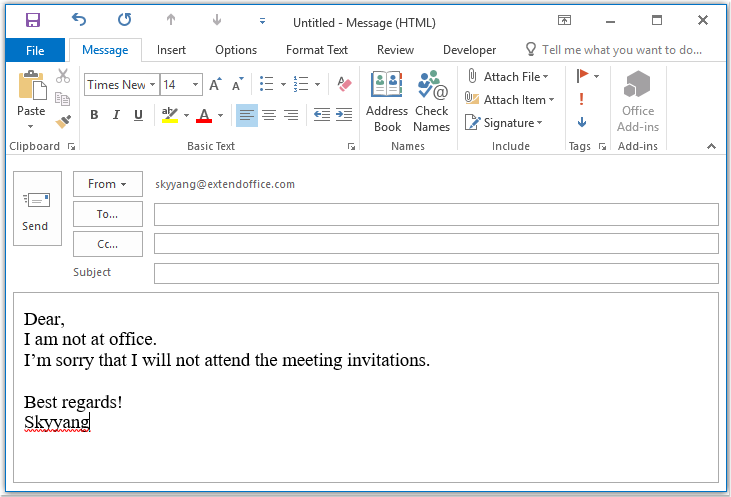
2. Yna cadwch y neges fel fformat templed, cliciwch Ffeil > Save As, Yn y Save As ffenestr, rhowch enw ar gyfer y neges yn y enw ffeil blwch testun, ac yna dewis Templed Rhagolwg (*. Oft) oddi wrth y Cadw fel math rhestr ostwng, gweler y screenshot:
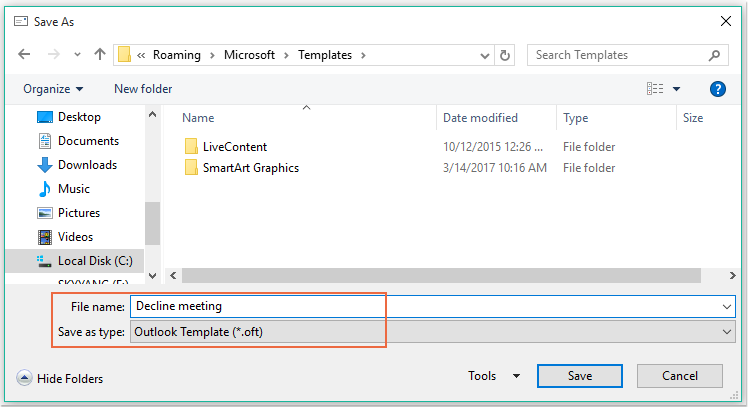
Nodyn: Pan ddewiswch Templed Rhagolwg (*. Oft), bydd ffolder templed defnyddiwr diofyn yn cael ei agor.
3. Yna cliciwch Save botwm i achub y templed neges, a chau ffenestr y neges.
4. Ac yna, gallwch chi greu rheol. Cliciwch Rheolau > Rheoli Rheolau a Rhybuddion O dan y Hafan tab, gweler y screenshot:

5. Yn y Rheolau a Rhybuddion blwch deialog, cliciwch Rheol Newydd oddi wrth y Rheolau E-bost tab, gweler y screenshot:
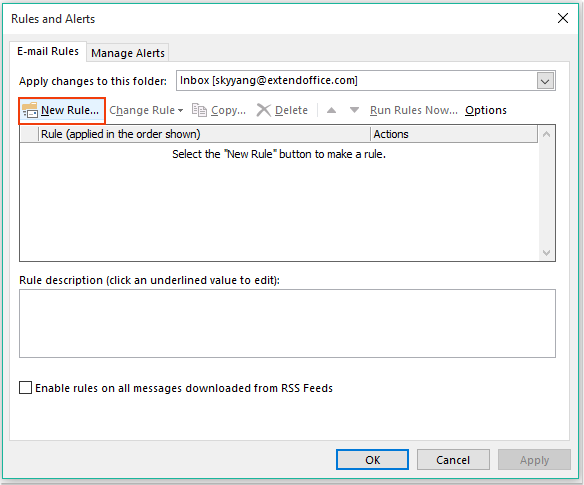
6. Yn y popped allan Dewin Rheolau, Cliciwch Cymhwyso rheol ar y neges a dderbyniaf opsiwn o dan y Dechreuwch o reol wag adran, gweler y screenshot:
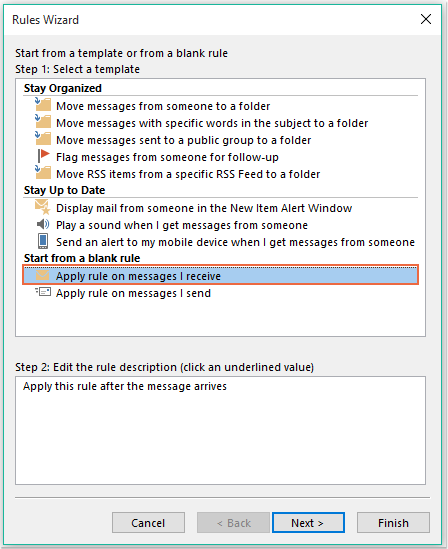
7. Yna cliciwch Digwyddiadau botwm, ac yn y blwch deialog popped out, gwiriwch gan bobl neu grŵp cyhoeddus yn y Cam1: Dewiswch amod (au) blwch rhestr, ac yna cliciwch y ddolen testun pobl neu grŵp cyhoeddus i agor y Cyfeiriad Rheol blwch deialog, a dewiswch y bobl rydych chi am wrthod y cyfarfod ohonynt, gweler y screenshot:
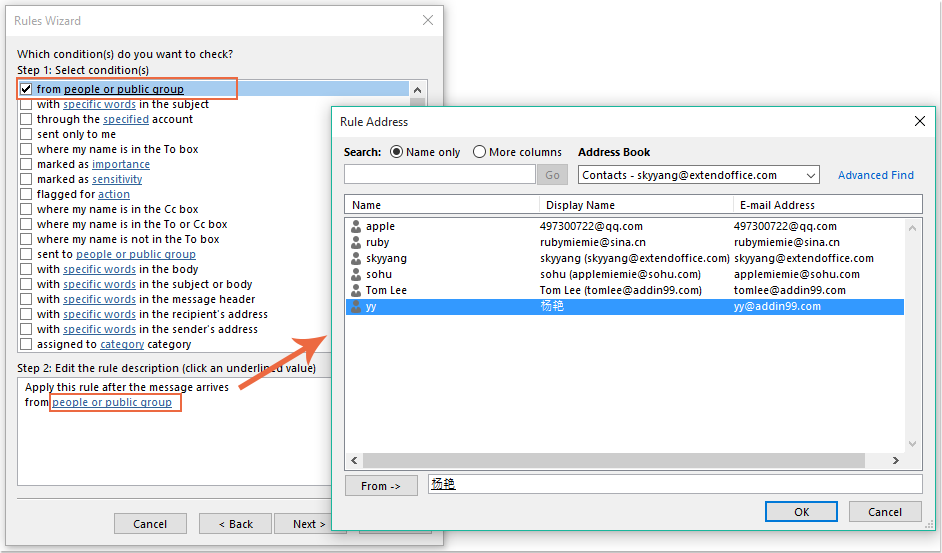
8. Cliciwch OK botwm, yn dal yn y blwch deialog hwn, sgroliwch i wirio sef gwahoddiad neu ddiweddariad cyfarfod opsiwn gan y Cam1: Dewiswch amod (au) blwch rhestr, gweler y screenshot:
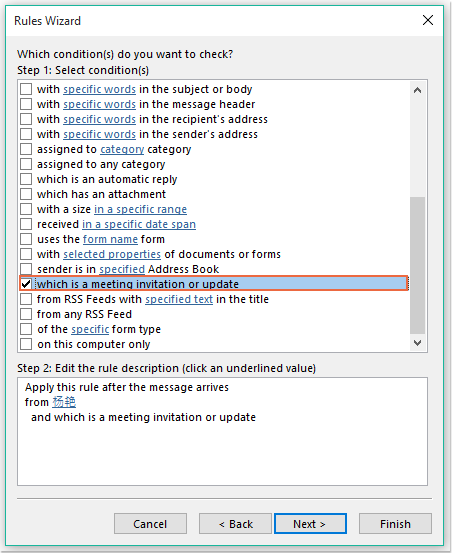
9. Ewch ymlaen i glicio Digwyddiadau botwm, yn y blwch deialog canlynol:
(1.) Gwiriwch ateb gan ddefnyddio templed penodol opsiwn i mewn Cam1: Dewiswch gamau (au) blwch rhestr;
(2.) Ac yna cliciwch y ddolen testun templed penodol i agor y Dewiswch Templed Ymateb blwch deialog;
(3.) Yn y Dewiswch Templed Ymateb blwch deialog, dewiswch Templedi Defnyddiwr yn System Ffeiliau oddi wrth y Edrych mewn gollwng i lawr;
(4.) Yna dewiswch enw'r neges rydych chi wedi'i chreu nawr;
(5.) Cliciwch agored botwm.
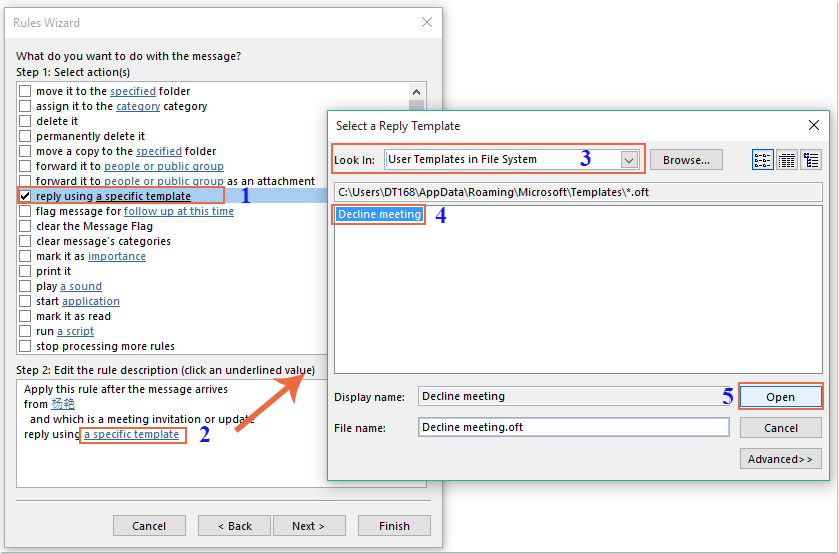
10. Ewch yn ôl i'r blwch deialog gwreiddiol, ewch ymlaen i wirio ei ddileu opsiwn yn y Cam1: Dewiswch gamau (au) blwch rhestr, gweler y screenshot:
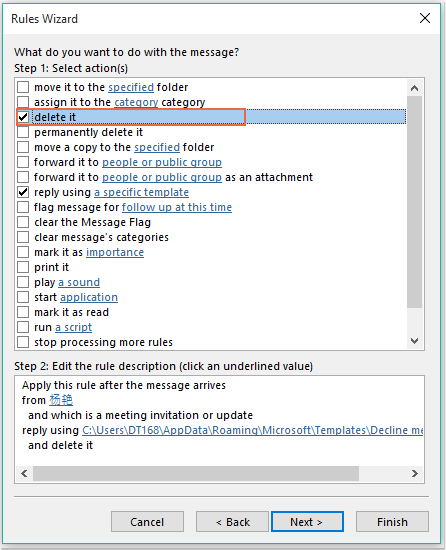
11. Y clic Digwyddiadau > Digwyddiadau i fynd y dialog cam olaf. Yn y Gorffen adran sefydlu rheol, nodwch enw ar gyfer y rheol hon, a gwiriwch Trowch ar y rheol hon opsiwn gan y Step2: Opsiynau rheol gosod, gweler y screenshot:
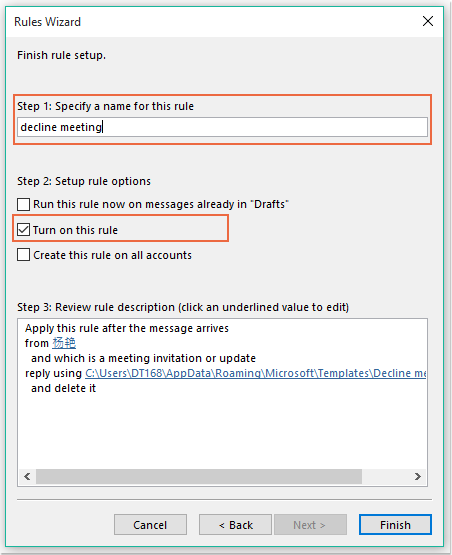
12. Cliciwch Gorffen botwm i orffen y rheol hon, yna cliciwch OK i gau'r blwch deialog.
13. O hyn ymlaen, wrth dderbyn y cyfarfod gan y bobl benodol hon, anfonir e-bost dirywiad ato yn awtomatig, a bydd neges y cyfarfod yn cael ei dileu hefyd.
Gwrthod gwahoddiadau cyfarfod gan bobl benodol yn awtomatig a dileu'r cyfarfod o'r calendr hefyd
Mae'r dull cyntaf yn helpu i anfon e-bost yn dweud wrth y person na fyddwch yn mynychu'r cyfarfod, ond bydd y cyfarfodydd bob amser yn cael eu harddangos yn eich calendr. Os oes angen i chi ddileu'r cyfarfodydd sy'n ymddangos yn eich calendr ar yr un pryd, gall y cod VBA canlynol wneud ffafr i chi.
1. Daliwch i lawr y ALT + F11 allweddi i agor y Microsoft Visual Basic ar gyfer Ceisiadau ffenestr.
2. Yn y Microsoft Visual Basic ar gyfer Ceisiadau ffenestr, cliciwch ddwywaith SesiwnOutlook oddi wrth y Prosiect1 (VbaProject.OTM) cwarel i agor y modiwl, ac yna copïo a gludo'r cod canlynol i'r modiwl gwag.
Cod VBA: Gwrthod gwahoddiadau cyfarfod yn awtomatig a dileu'r cyfarfodydd o'r calendr hefyd:
Private Sub Application_NewMailEx(ByVal EntryIDCollection As String)
Dim xEntryIDs
Dim xItem
Dim i As Integer
Dim xMeeting As MeetingItem, xMeetingDeclined As MeetingItem
Dim xAppointmentItem As AppointmentItem
On Error Resume Next
xEntryIDs = Split(EntryIDCollection, ",")
For i = 0 To UBound(xEntryIDs)
Set xItem = Application.Session.GetItemFromID(xEntryIDs(i))
If xItem.Class = olMeetingRequest Then
Set xMeeting = xItem
xMeeting.ReminderSet = False
If VBA.LCase(xMeeting.SenderEmailAddress) = VBA.LCase("") Then 'Specify the person you need
Set xAppointmentItem = xMeeting.GetAssociatedAppointment(True)
xAppointmentItem.ReminderSet = False
Set xMeetingDeclined = xAppointmentItem.Respond(olMeetingDeclined)
xMeetingDeclined.Body = "Dear, " & vbCrLf & _
"I am not at office. " & vbCrLf & _
"I'm sorry that I will not attend the meeting invitations."
xMeetingDeclined.Send
xMeeting.Delete
End If
End If
Next
End Sub
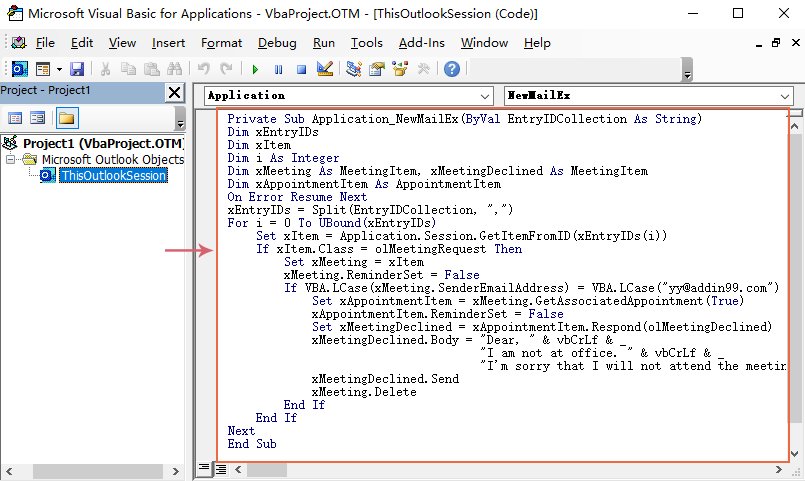
3. Yna, cadwch a chau'r ffenestr cod hon. O hyn ymlaen, os oes cyfarfodydd gan y person penodol hwn, bydd yn derbyn e-bost wedi'i wrthod a bydd y cyfarfod yn cael ei ddileu o'ch calendr yn awtomatig.
Offer Cynhyrchiant Swyddfa Gorau
Kutools ar gyfer Rhagolwg - Dros 100 o Nodweddion Pwerus i Werthu Eich Outlook
🤖 Cynorthwy-ydd Post AI: E-byst pro ar unwaith gyda hud AI - un clic i atebion athrylith, tôn berffaith, meistrolaeth amlieithog. Trawsnewid e-bostio yn ddiymdrech! ...
📧 E-bostio Automation: Allan o'r Swyddfa (Ar gael ar gyfer POP ac IMAP) / Amserlen Anfon E-byst / Auto CC/BCC gan Reolau Wrth Anfon E-bost / Awto Ymlaen (Rheolau Uwch) / Auto Ychwanegu Cyfarchiad / Rhannwch E-byst Aml-Dderbynnydd yn Negeseuon Unigol yn Awtomatig ...
📨 Rheoli E-bost: Dwyn i gof E-byst yn Hawdd / Rhwystro E-byst Sgam gan Bynciau ac Eraill / Dileu E-byst Dyblyg / Chwilio Manwl / Cydgrynhoi Ffolderi ...
📁 Ymlyniadau Pro: Arbed Swp / Swp Datgysylltu / Cywasgu Swp / Auto Achub / Datgysylltiad Auto / Cywasgiad Auto ...
🌟 Rhyngwyneb Hud: 😊Mwy o Emojis Pretty a Cŵl / Rhowch hwb i'ch Cynhyrchiant Outlook gyda Golygfeydd Tabbed / Lleihau Outlook Yn lle Cau ...
???? Rhyfeddodau un clic: Ateb Pawb ag Ymlyniadau Dod i Mewn / E-byst Gwrth-Gwe-rwydo / 🕘Dangos Parth Amser yr Anfonwr ...
👩🏼🤝👩🏻 Cysylltiadau a Chalendr: Swp Ychwanegu Cysylltiadau O E-byst Dethol / Rhannwch Grŵp Cyswllt i Grwpiau Unigol / Dileu Atgoffa Pen-blwydd ...
Dros Nodweddion 100 Aros Eich Archwiliad! Cliciwch Yma i Ddarganfod Mwy.

