Sut i gadw atodiadau wrth ateb yn Outlook?
Pan anfonwn neges e-bost yn Microsoft Outlook, mae atodiadau gwreiddiol yn y neges e-bost hon yn aros yn y neges a anfonwyd ymlaen. Fodd bynnag, pan fyddwn yn ateb neges e-bost, ni fydd yr atodiadau gwreiddiol ynghlwm yn y neges ateb newydd. Yma, rydyn ni'n mynd i gyflwyno cwpl o driciau am gadw atodiadau gwreiddiol wrth ateb yn Microsoft Outlook.
Ymateb gydag atodiadau trwy gopïo a gludo â llaw
Ymateb gydag atodiadau yn awtomatig gan VBA
Un clic i ateb gydag atodiadau gyda Kutools ar gyfer Outlook
Ymateb gydag atodiadau trwy gopïo a gludo â llaw
Gallwn gopïo atodiadau gwreiddiol â llaw mewn negeseuon e-bost, a'u pastio yn y ffenestr Ateb Neges pan fyddwn yn ateb y neges e-bost yn ddiweddarach.
Cam 1: Cliciwch y neges e-bost i'w rhagolwg yn y Pane Darllen.
Cam 2: Cliciwch ar y dde ar un atodiad yn y neges e-bost rhagolwg, a dewiswch y Dewis Popeth o'r ddewislen clicio ar y dde.
Cam 3: Cliciwch ar y dde ar yr atodiadau a ddewiswyd, a dewiswch y copi o'r ddewislen clicio ar y dde.
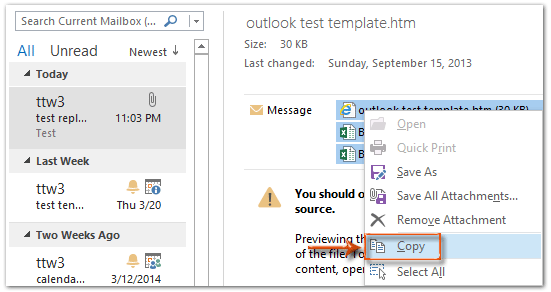
Cam 4: Atebwch y neges e-bost trwy glicio ar y ateb botwm ar y Hafan tab (neu ar y Bar Offer yn Outlook 2007).
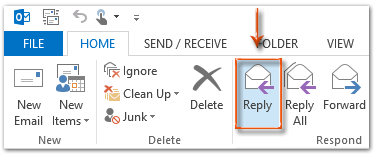
Cam 5: Yn y ffenestr neges Ateb, cliciwch y Gludo botwm ar y Neges tab i gludo'r atodiadau hyn.
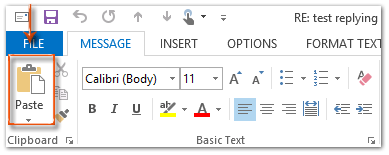
Os ydych chi'n defnyddio Outlook 2013 neu'r fersiwn ddiweddarach, cliciwch y Pop Allan yng nghornel chwith uchaf Reading Pane i ryddhau ffenestr y neges Ateb. Cliciwch i wybod mwy ...
Cam 6: Cyfansoddwch y neges ateb, a Cliciwch y anfon botwm.
Ateb e-bost yn hawdd gydag atodiadau gwreiddiol yn Outlook:
Kutools ar gyfer Rhagolwg's Ymateb gydag Atodiad gall cyfleustodau eich helpu i ateb e-bost a dderbynnir yn hawdd gyda'i atodiadau gwreiddiol yn Outlook. Gweler y demo isod:
Dadlwythwch a rhowch gynnig arni nawr! (llwybr am ddim 60 diwrnod)

Ymateb gydag atodiadau yn awtomatig gan VBA
Mae macro VBA a all eich helpu i ymateb gydag atodiadau gwreiddiol yn awtomatig.
Nodyn: Cyn i chi redeg unrhyw macros VBA, mae angen i chi wneud hynny galluogi macros yn Microsoft Outlook.
Cam 1: Dewiswch y neges e-bost y byddwch chi'n ei hateb gyda'i atodiadau.
Cam 2: Pwyswch y Alt + F11 allweddi i agor ffenestr Microsoft Visual Basic for Applications.
Cam 3: Ehangu'r Gwrthrychau Project1 a Microsoft Outlook yn y bar chwith, a chlicio ddwywaith ar y SesiwnOutlook i'w agor.
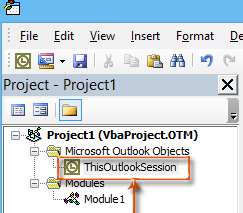
Cam 4: Gludwch y cod canlynol i mewn i ffenestr ThisOutlookSession.
Sub RunReplyWithAttachments()
'Update by Extendoffice 20180830
Dim xReplyItem As Outlook.MailItem
Dim xItem As Object
On Error Resume Next
Set xItem = GetCurrentItem()
If xItem Is Nothing Then Exit Sub
Set xReplyItem = xItem.Reply
CopyAttachments xItem, xReplyItem
xReplyItem.Display
Set xReplyItem = Nothing
Set xItem = Nothing
End Sub
Sub RunReplyAllWithAttachments()
Dim xReplyAllItem As Outlook.MailItem
Dim xItem As Object
Set xItem = GetCurrentItem()
If xItem Is Nothing Then Exit Sub
Set xReplyAllItem = xItem.ReplyAll
CopyAttachments xItem, xReplyAllItem
xReplyAllItem.Display
Set xReplyAllItem = Nothing
Set xItem = Nothing
End Sub
Function GetCurrentItem() As Object
On Error Resume Next
Select Case TypeName(Application.ActiveWindow)
Case "Explorer"
Set GetCurrentItem = Application.ActiveExplorer.Selection.Item(1)
Case "Inspector"
Set GetCurrentItem = Application.ActiveInspector.currentItem
End Select
End Function
Sub CopyAttachments(SourceItem As MailItem, TargetItem As MailItem)
Dim xFilePath As String
Dim xAttachment As Attachment
Dim xFSO As Scripting.FileSystemObject
Dim xTmpFolder As Scripting.Folder
Dim xFldPath As String
Set xFSO = New Scripting.FileSystemObject
Set xTmpFolder = xFSO.GetSpecialFolder(2)
xFldPath = xTmpFolder.Path & "\"
For Each xAttachment In SourceItem.Attachments
If IsEmbeddedAttachment(xAttachment) = False Then
xFilePath = xFldPath & xAttachment.Filename
xAttachment.SaveAsFile xFilePath
TargetItem.Attachments.Add xFilePath, , , xAttachment.DisplayName
xFSO.DeleteFile xFilePath
End If
Next
Set xFSO = Nothing
Set xTmpFolder = Nothing
End Sub
Function IsEmbeddedAttachment(Attach As Attachment)
Dim xAttParent As Object
Dim xCID As String, xID As String
Dim xHTML As String
On Error Resume Next
Set xAttParent = Attach.Parent
xCID = ""
xCID = Attach.PropertyAccessor.GetProperty("http://schemas.microsoft.com/mapi/proptag/0x3712001F")
If xCID <> "" Then
xHTML = xAttParent.HTMLBody
xID = "cid:" & xCID
If InStr(xHTML, xID) > 0 Then
IsEmbeddedAttachment = True
Else
IsEmbeddedAttachment = False
End If
End If
End FunctionCam 5: Pwyswch y F5 allwedd i redeg y macro hwn. Yn yr agoriad Macros blwch deialog, cliciwch Atodiadau RunReplyAllWithAttachments os ydych chi am ymateb i bawb gydag atodiadau. Fel arall, dewiswch Atodiadau RunReplyWithAttachments, yna cliciwch ar Run botwm.
Yna mae'n agor y ffenestr neges Ateb gan atodi'r holl atodiadau gwreiddiol.
Cam 6: Cyfansoddwch y neges ateb, a chliciwch anfon botwm.
Atebwch atodiadau yn awtomatig gyda Kutools ar gyfer Outlook
Mae adroddiadau Ymateb gydag Attach cyfleustodau Kutools ar gyfer Rhagolwg gall eich helpu i ateb e-byst gydag atodiadau gwreiddiol gyda dim ond un clic.
Kutools ar gyfer Rhagolwg : gyda mwy na 100+ o ychwanegion Outlook defnyddiol, am ddim i geisio heb unrhyw gyfyngiad mewn 60 diwrnod.
1. Dewiswch yr e-bost yn cynnwys yr atodiadau y mae angen i chi ymateb gyda nhw.
2. Yna cliciwch Kutools > Ymateb gydag Atodiad > Ymateb gydag Atodiad. Gweler y screenshot:
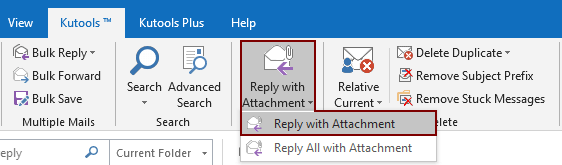
Yna rhestrir pob atodiad o e-bost dethol yn y Ynghlwm maes y neges ateb. Cyfansoddwch eich e-bost a'i anfon.

Os ydych chi am gael treial am ddim o'r cyfleustodau hwn, ewch i dadlwythwch y meddalwedd am ddim yn gyntaf, ac yna ewch i gymhwyso'r llawdriniaeth yn ôl y camau uchod.
Un clic i ateb gydag atodiadau gyda Kutools ar gyfer Outlook
Os ydych chi am gael treial am ddim (60 diwrnod) o'r cyfleustodau hwn, cliciwch i'w lawrlwytho, ac yna ewch i gymhwyso'r llawdriniaeth yn ôl y camau uchod.
Erthyglau cysylltiedig:
- Sut i gadw atodiadau wrth ateb yn Outlook?
- Sut i arbed pob atodiad o e-byst lluosog i ffolder yn Outlook?
- Sut i gael gwared ar yr holl atodiadau o e-bost yn Outlook?
Offer Cynhyrchiant Swyddfa Gorau
Kutools ar gyfer Rhagolwg - Dros 100 o Nodweddion Pwerus i Werthu Eich Outlook
🤖 Cynorthwy-ydd Post AI: E-byst pro ar unwaith gyda hud AI - un clic i atebion athrylith, tôn berffaith, meistrolaeth amlieithog. Trawsnewid e-bostio yn ddiymdrech! ...
📧 E-bostio Automation: Allan o'r Swyddfa (Ar gael ar gyfer POP ac IMAP) / Amserlen Anfon E-byst / Auto CC/BCC gan Reolau Wrth Anfon E-bost / Awto Ymlaen (Rheolau Uwch) / Auto Ychwanegu Cyfarchiad / Rhannwch E-byst Aml-Dderbynnydd yn Negeseuon Unigol yn Awtomatig ...
📨 Rheoli E-bost: Dwyn i gof E-byst yn Hawdd / Rhwystro E-byst Sgam gan Bynciau ac Eraill / Dileu E-byst Dyblyg / Chwilio Manwl / Cydgrynhoi Ffolderi ...
📁 Ymlyniadau Pro: Arbed Swp / Swp Datgysylltu / Cywasgu Swp / Auto Achub / Datgysylltiad Auto / Cywasgiad Auto ...
🌟 Rhyngwyneb Hud: 😊Mwy o Emojis Pretty a Cŵl / Rhowch hwb i'ch Cynhyrchiant Outlook gyda Golygfeydd Tabbed / Lleihau Outlook Yn lle Cau ...
???? Rhyfeddodau un clic: Ateb Pawb ag Ymlyniadau Dod i Mewn / E-byst Gwrth-Gwe-rwydo / 🕘Dangos Parth Amser yr Anfonwr ...
👩🏼🤝👩🏻 Cysylltiadau a Chalendr: Swp Ychwanegu Cysylltiadau O E-byst Dethol / Rhannwch Grŵp Cyswllt i Grwpiau Unigol / Dileu Atgoffa Pen-blwydd ...
Dros Nodweddion 100 Aros Eich Archwiliad! Cliciwch Yma i Ddarganfod Mwy.

