Sut i symud e-byst o barth penodol i ffolder penodedig yn Outlook?
Ar gyfer trefnu e-byst Outlook sydd ar gael, mae llawer o ddefnyddwyr Outlook yn tueddu i greu ffolderi gwahanol yn seiliedig ar y parthau e-bost penodol, ac yna symud e-bost gyda rhai parthau i'r ffolderau penodol hyn yn awtomatig. Yn Outlook, gallwch greu rheol i wneud hyn. Yn y tiwtorial hwn, byddwn yn dangos i chi sut i greu rheol yn Outlook ar gyfer symud e-byst o barth penodol i ffolder penodedig mewn manylion.
Symud e-byst o barth penodol i ffolder penodedig yn Outlook
- Awtomeiddio e-bostio gyda Auto CC / BCC, Auto Ymlaen gan reolau; anfon Ymateb Auto (Allan o'r Swyddfa) heb fod angen gweinydd cyfnewid...
- Cael nodiadau atgoffa fel Rhybudd BCC wrth ymateb i bawb tra'ch bod ar restr BCC, a Atgoffwch Wrth Ymlyniadau ar Goll am atodiadau anghofiedig...
- Gwella effeithlonrwydd e-bost gyda Ateb (Pawb) Gydag Atodiadau, Ychwanegu Cyfarchiad neu Dyddiad ac Amser yn Awtomatig i'r Llofnod neu'r Pwnc, Ateb E-byst Lluosog...
- Symleiddio e-bostio gyda E-byst Dwyn i gof, Offer Ymlyniad (Cywasgu Pawb, Auto Save All...), Tynnwch y Dyblygion, a Adroddiad Cyflym...
 Symud e-byst o barth penodol i ffolder penodedig yn Outlook
Symud e-byst o barth penodol i ffolder penodedig yn Outlook
Ar gyfer symud e-byst o barth penodol i ffolder penodedig yn Outlook, gwnewch fel a ganlyn.
1. Agorwch Mewnflwch cyfrif Outlook yr ydych am symud rhai negeseuon e-bost parth ohono, ac yna mynd i mewn i'r Rheolau a Rhybuddion blwch deialog fel a ganlyn.
1). Yn Outlook 2010 a 2013, cliciwch Rheolau > Rheoli Rheolau a Rhybuddion dan Hafan tab. Gweler y screenshot:

2). Yn Outlook 2007, cliciwch offer > Rheolau a Rhybuddion.

2. Yn y Rheolau a Rhybuddion blwch deialog, cliciwch Rheol Newydd dan Rheolau E-bost tab.

3. Yn y Dewin Rheolau blwch deialog, cliciwch Cymhwyso rheol ar y neges a dderbyniaf yn Outlook 2010 a 2013 neu Gwiriwch negeseuon pan fyddant yn cyrraedd yn Outlook 2007, yna cliciwch ar y Digwyddiadau botwm. Gweler y screenshot:

4. Yn yr ail Dewin Rheolau blwch deialog, gwnewch fel a ganlyn.
1). Gwiriwch y gyda geiriau penodol yng nghyfeiriad yr anfonwr in 1 cam;
2). Cliciwch y geiriau penodedig yng Ngham 2;
3). Teipiwch y parth e-bost yn y Nodwch eiriau neu ymadroddion i chwilio amdanynt yng nghyfeiriad y derbynnydd blwch i mewn Testun Chwilio blwch deialog, (gallwch ychwanegu sawl parth e-bost yn ôl yr angen, a'r berthynas yn eu plith yw “NEU”);
4). Cliciwch y Ychwanegu botwm;
5). Cliciwch y OK botwm;
6). Pan fydd yn dychwelyd i'r Dewin Rheolau blwch deialog, cliciwch y Digwyddiadau botwm. Gweler y screenshot:

5. Yn y trydydd Dewin Rheolau blwch deialog, gwnewch fel a ganlyn:
1). Gwiriwch y ei symud i'r ffolder penodedig blwch yng Ngham 1;
2). Cliciwch y penodedig yng Ngham 2;
3). Yn y Rheolau a Rhybuddion blwch deialog, dewiswch y ffolder penodedig rydych chi am symud y negeseuon iddo, ac yna cliciwch ar y OK botwm. A gallwch glicio ar y Nghastell Newydd Emlyn botwm i greu ffolder newydd ar gyfer arbed y negeseuon.
4). Ar ôl clicio ar y OK botwm yn y Rheolau a Rhybuddion blwch deialog, cliciwch y Digwyddiadau botwm yn y trydydd blwch deialog Dewin Rheolau.

6. Yn y pedwerydd Dewin Rheolau blwch deialog, cliciwch y Digwyddiadau botwm heb unrhyw osodiadau.
7. Yn yr olaf Dewin Rheolau blwch deialog, enwwch y rheol yn y 1 cam adran. Ac yna cliciwch ar y Gorffen botwm.
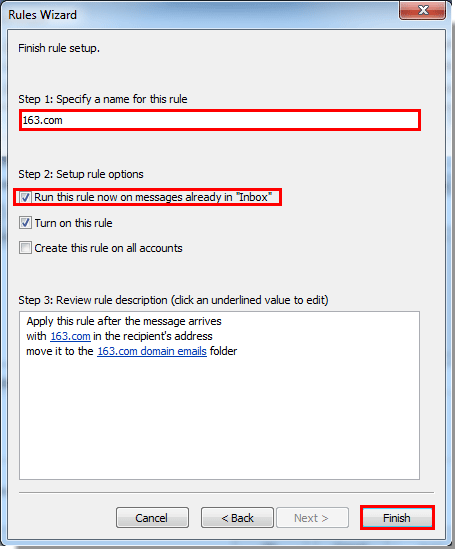
Nodyn: Os gwiriwch y Rhedeg y rheol hon nawr ar neges sydd eisoes yn “Mewnflwch” blwch, ar ôl clicio ar y Gorffen botwm, bydd pob e-bost sy'n cwrdd â'r amod rheol yn cael ei symud i'r ffolder penodedig yn awtomatig.
8. Pan fydd yn dychwelyd i'r Rheolau a Rhybuddion blwch deialog, cliciwch y OK botwm i orffen y rheol gyfan a grëwyd.
O hyn ymlaen, pan fydd yr e-bost gyda'r parth anfonwr arbennig yn cyrraedd eich blwch derbyn, bydd yn cael ei symud i'r ffolder penodedig yn awtomatig.
Offer Cynhyrchiant Swyddfa Gorau
Kutools ar gyfer Rhagolwg - Dros 100 o Nodweddion Pwerus i Werthu Eich Outlook
🤖 Cynorthwy-ydd Post AI: E-byst pro ar unwaith gyda hud AI - un clic i atebion athrylith, tôn berffaith, meistrolaeth amlieithog. Trawsnewid e-bostio yn ddiymdrech! ...
📧 E-bostio Automation: Allan o'r Swyddfa (Ar gael ar gyfer POP ac IMAP) / Amserlen Anfon E-byst / Auto CC/BCC gan Reolau Wrth Anfon E-bost / Awto Ymlaen (Rheolau Uwch) / Auto Ychwanegu Cyfarchiad / Rhannwch E-byst Aml-Dderbynnydd yn Negeseuon Unigol yn Awtomatig ...
📨 Rheoli E-bost: Dwyn i gof E-byst yn Hawdd / Rhwystro E-byst Sgam gan Bynciau ac Eraill / Dileu E-byst Dyblyg / Chwilio Manwl / Cydgrynhoi Ffolderi ...
📁 Ymlyniadau Pro: Arbed Swp / Swp Datgysylltu / Cywasgu Swp / Auto Achub / Datgysylltiad Auto / Cywasgiad Auto ...
🌟 Rhyngwyneb Hud: 😊Mwy o Emojis Pretty a Cŵl / Rhowch hwb i'ch Cynhyrchiant Outlook gyda Golygfeydd Tabbed / Lleihau Outlook Yn lle Cau ...
???? Rhyfeddodau un clic: Ateb Pawb ag Ymlyniadau Dod i Mewn / E-byst Gwrth-Gwe-rwydo / 🕘Dangos Parth Amser yr Anfonwr ...
👩🏼🤝👩🏻 Cysylltiadau a Chalendr: Swp Ychwanegu Cysylltiadau O E-byst Dethol / Rhannwch Grŵp Cyswllt i Grwpiau Unigol / Dileu Atgoffa Pen-blwydd ...
Dros Nodweddion 100 Aros Eich Archwiliad! Cliciwch Yma i Ddarganfod Mwy.

