Sut i newid yr amser dilynol rhagosodedig yn Outlook?
Pan fyddwn yn ychwanegu nodyn atgoffa dilynol i e-bost yn Outlook, caiff ei osod yn awtomatig ar gyfer 4:30 PM, neu amser yn seiliedig ar eich oriau gwaith. Fodd bynnag, os yw'n well gennych gael eich atgoffa ar ddechrau'ch diwrnod gwaith, dywedwch 9:00 AM, gall addasu'r amser rhagosodedig hwn fod yn fwy buddiol. Bydd yr erthygl hon yn eich arwain ar sut i addasu'r amser dilynol rhagosodedig yn Outlook i amser sy'n cyd-fynd yn well â'ch amserlen.

- Awtomeiddio e-bostio gyda Auto CC / BCC, Auto Ymlaen gan reolau; anfon Ymateb Auto (Allan o'r Swyddfa) heb fod angen gweinydd cyfnewid...
- Cael nodiadau atgoffa fel Rhybudd BCC wrth ymateb i bawb tra'ch bod ar restr BCC, a Atgoffwch Wrth Ymlyniadau ar Goll am atodiadau anghofiedig...
- Gwella effeithlonrwydd e-bost gyda Ateb (Pawb) Gydag Atodiadau, Ychwanegu Cyfarchiad neu Dyddiad ac Amser yn Awtomatig i'r Llofnod neu'r Pwnc, Ateb E-byst Lluosog...
- Symleiddio e-bostio gyda E-byst Dwyn i gof, Offer Ymlyniad (Cywasgu Pawb, Auto Save All...), Tynnwch y Dyblygion, a Adroddiad Cyflym...
I newid yr amser dilynol rhagosodedig yn Outlook, dilynwch y camau syml hyn:
- De-gliciwch ar e-bost, a dewiswch Dilyniant > Gosod Clic Cyflym o'r ddewislen clicio ar y dde.

- Yn y Gosod Clic Cyflym blwch deialog sy'n ymddangos, cliciwch ar y gwymplen a dewiswch Yfory. Yna, cliciwch OK.
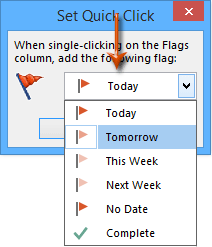
Yn dilyn yr addasiadau hyn, pryd bynnag y byddwch yn ychwanegu nodyn atgoffa dilynol at e-bost trwy dde-glicio a dewis Dilyniant > Ychwanegu Nodyn Atgoffa fel y dangosir isod, bydd yr amser dilynol rhagosodedig yn cael ei osod yn awtomatig dechrau eich oriau gwaith fel y'u ffurfiwyd yn Outlook, megis 9:00 AM.
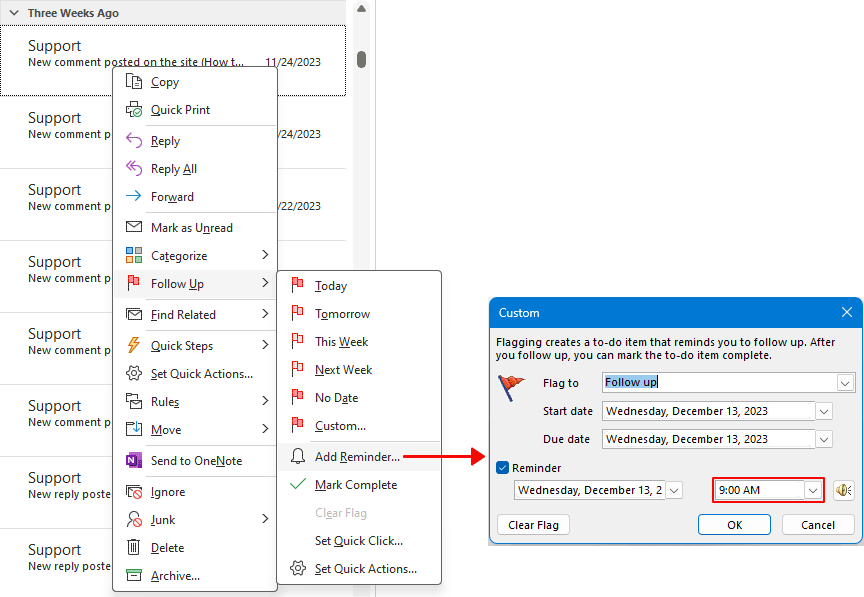
Nodiadau:
- I addasu amseroedd dechrau a gorffen eich diwrnod gwaith yn Outlook, llywiwch i Ffeil > Dewisiadau > calendr > Amser Gwaith.
- Ni ellir ychwanegu nodiadau atgoffa dilynol at e-byst mewn cyfrifon IMAP.
Offer Cynhyrchiant Swyddfa Gorau
Kutools ar gyfer Rhagolwg - Dros 100 o Nodweddion Pwerus i Werthu Eich Outlook
🤖 Cynorthwy-ydd Post AI: E-byst pro ar unwaith gyda hud AI - un clic i atebion athrylith, tôn berffaith, meistrolaeth amlieithog. Trawsnewid e-bostio yn ddiymdrech! ...
📧 E-bostio Automation: Allan o'r Swyddfa (Ar gael ar gyfer POP ac IMAP) / Amserlen Anfon E-byst / Auto CC/BCC gan Reolau Wrth Anfon E-bost / Awto Ymlaen (Rheolau Uwch) / Auto Ychwanegu Cyfarchiad / Rhannwch E-byst Aml-Dderbynnydd yn Negeseuon Unigol yn Awtomatig ...
📨 Rheoli E-bost: Dwyn i gof E-byst yn Hawdd / Rhwystro E-byst Sgam gan Bynciau ac Eraill / Dileu E-byst Dyblyg / Chwilio Manwl / Cydgrynhoi Ffolderi ...
📁 Ymlyniadau Pro: Arbed Swp / Swp Datgysylltu / Cywasgu Swp / Auto Achub / Datgysylltiad Auto / Cywasgiad Auto ...
🌟 Rhyngwyneb Hud: 😊Mwy o Emojis Pretty a Cŵl / Rhowch hwb i'ch Cynhyrchiant Outlook gyda Golygfeydd Tabbed / Lleihau Outlook Yn lle Cau ...
???? Rhyfeddodau un clic: Ateb Pawb ag Ymlyniadau Dod i Mewn / E-byst Gwrth-Gwe-rwydo / 🕘Dangos Parth Amser yr Anfonwr ...
👩🏼🤝👩🏻 Cysylltiadau a Chalendr: Swp Ychwanegu Cysylltiadau O E-byst Dethol / Rhannwch Grŵp Cyswllt i Grwpiau Unigol / Dileu Atgoffa Pen-blwydd ...
Dros Nodweddion 100 Aros Eich Archwiliad! Cliciwch Yma i Ddarganfod Mwy.

