Sut i gopïo apwyntiad i ddiwrnod arall yng nghalendr Outlook?
Yng nghalendr Outlook, ceisiais gopïo apwyntiad i ddiwrnod arall trwy gopïo a phastio. Fodd bynnag, dim ond pwnc yr apwyntiad a gopïwyd fel y dangosir isod y llun. Ond mae angen i mi gopïo'r apwyntiad cyfan ac eithrio ei ddyddiad dechrau / gorffen, unrhyw syniadau?
- Copïwch apwyntiad i ddiwrnod arall yng nghalendr Outlook gydag allwedd Ctrl
- Copïwch apwyntiad i ddiwrnod arall yng nghalendr Outlook gyda botwm dde'r llygoden

Copïwch apwyntiad i ddiwrnod arall yng nghalendr Outlook gydag allwedd Ctrl
Yn y calendr golygfa o Outlook, dewiswch yr apwyntiad y byddwch chi'n ei gopïo, ei lusgo i ddiwrnod arall gan ddal y Ctrl allwedd, ac yna rhyddhewch y llygoden.
Ac yn awr mae'r apwyntiad a ddewiswyd yn cael ei gopïo yn union i ddiwrnod arall ac eithrio ei ddyddiad cychwyn a'i ddyddiad gorffen. Gweler y screenshot:
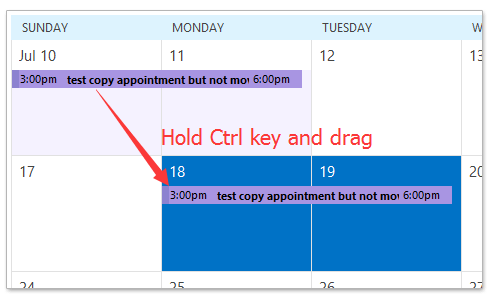
Copïwch apwyntiad i ddiwrnod arall yng nghalendr Outlook gyda botwm dde'r llygoden
Yn y calendr golygfa o Outlook, llusgwch yr apwyntiad gan ddal botwm dde'r llygoden, rhyddhewch y llygoden tan y diwrnod penodedig y byddwch chi'n copïo iddo, ac yna dewiswch y copi o'r ddewislen popping out context. Gweler y screenshot:
Ac yn awr mae'r apwyntiad yn cael ei gopïo i'r diwrnod penodedig yn y Calendr yn Outlook. Gweler y screenshot:
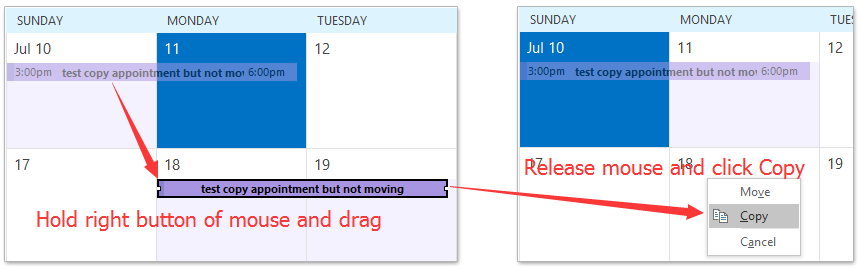
Anfonwch bob e-bost yn awtomatig at y derbynnydd penodedig yn Outlook
Yn gyffredinol, gallwn osod rheol i anfon e-byst ymlaen yn awtomatig at y derbynwyr penodedig, megis eich cyfrif e-bost arall, eich Gmail, neu'ch cydweithwyr, ac ati. Ond, y cyfan a wyddom y bydd yn cymryd amser hir i ffurfweddu rheol arferiad yn Rhagolwg. Nawr, rydym yn cyflwyno Kutools ar gyfer Outlook's (Awtomatig) Ymlaen nodwedd, a all osod rheol anfon ymlaen gyda sawl clic yn unig.

Erthyglau Perthnasol
Offer Cynhyrchiant Swyddfa Gorau
Kutools ar gyfer Rhagolwg - Dros 100 o Nodweddion Pwerus i Werthu Eich Outlook
🤖 Cynorthwy-ydd Post AI: E-byst pro ar unwaith gyda hud AI - un clic i atebion athrylith, tôn berffaith, meistrolaeth amlieithog. Trawsnewid e-bostio yn ddiymdrech! ...
📧 E-bostio Automation: Allan o'r Swyddfa (Ar gael ar gyfer POP ac IMAP) / Amserlen Anfon E-byst / Auto CC/BCC gan Reolau Wrth Anfon E-bost / Awto Ymlaen (Rheolau Uwch) / Auto Ychwanegu Cyfarchiad / Rhannwch E-byst Aml-Dderbynnydd yn Negeseuon Unigol yn Awtomatig ...
📨 Rheoli E-bost: Dwyn i gof E-byst yn Hawdd / Rhwystro E-byst Sgam gan Bynciau ac Eraill / Dileu E-byst Dyblyg / Chwilio Manwl / Cydgrynhoi Ffolderi ...
📁 Ymlyniadau Pro: Arbed Swp / Swp Datgysylltu / Cywasgu Swp / Auto Achub / Datgysylltiad Auto / Cywasgiad Auto ...
🌟 Rhyngwyneb Hud: 😊Mwy o Emojis Pretty a Cŵl / Rhowch hwb i'ch Cynhyrchiant Outlook gyda Golygfeydd Tabbed / Lleihau Outlook Yn lle Cau ...
???? Rhyfeddodau un clic: Ateb Pawb ag Ymlyniadau Dod i Mewn / E-byst Gwrth-Gwe-rwydo / 🕘Dangos Parth Amser yr Anfonwr ...
👩🏼🤝👩🏻 Cysylltiadau a Chalendr: Swp Ychwanegu Cysylltiadau O E-byst Dethol / Rhannwch Grŵp Cyswllt i Grwpiau Unigol / Dileu Atgoffa Pen-blwydd ...
Dros Nodweddion 100 Aros Eich Archwiliad! Cliciwch Yma i Ddarganfod Mwy.

