Sut i ailenwi atodiadau yn ffenestr Outlook heb arbed disg.
Ar gyfer atodiadau o neges e-bost a dderbynnir, efallai yr hoffech ailenwi'r atodiadau hyn er mwyn eu hadnabod yn hawdd mewn gwaith yn y dyfodol. Mewn gwirionedd, nid oes swyddogaeth adeiladu Outlook i chi ailenwi atodiadau yn ffenestr Outlook yn uniongyrchol heb eu cadw ar ddisg. Yn yr erthygl hon, byddwn yn dangos i chi ddulliau o ailenwi atodiadau yn Outlook.
Cadw ac ailenwi atodiadau yn awtomatig gyda chod VBA yn Outlook
Ail-enwi atodiadau mewn e-bost yn hawdd heb arbed i ddisg gyda Kutools ar gyfer Outlook
Cadw ac ailenwi atodiadau gyda chod VBA yn Outlook
Yn yr adran hon, byddwn yn darparu cod VBA i arbed atodiadau e-bost dethol yn awtomatig. Ar ôl cynilo, gallwch weld bod dyddiad wedi'i addasu olaf yr atodiadau wedi'i ychwanegu fel rhagddodiad at enwau gwreiddiol yr atodiad. Gwnewch fel a ganlyn.
1. Yn y dogfennau ffolder, creu ffolder newydd o'r enw Ymlyniadau i arbed ac ailenwi atodiadau e-bost dethol.
2. Dewiswch yr e-bost gydag atodiadau rydych chi am eu cadw a'u hail-enwi gyda dyddiadau wedi'u haddasu.
3. Gwasgwch Alt + F11 allweddi ar yr un pryd i agor y Microsoft Visual Basic ar gyfer Cymhwyso ffenestr. Yn y Microsoft Visual Basic ar gyfer Cymhwyso ffenestr, cliciwch Mewnosod > Modiwlau, ac yna pastiwch islaw cod VBA i mewn i ffenestr y Modiwl.
Cod VBA: Cadw atodiadau ac ychwanegu dyddiad wedi'i addasu cyn enw'r ffeil
Public Sub saveattachmentsadddate()
Dim itm As Outlook.MailItem
Dim currentExplorer As Explorer
Dim Selection As Selection
Dim objAtt As Outlook.Attachment
Dim saveFolder As String
Dim fso As Object
Dim oldName
Dim file As String
Dim DateFormat As String
Dim newName As String
Dim enviro As String
enviro = CStr(Environ("USERPROFILE"))
saveFolder = enviro & "\Documents\Attachments\"
Set currentExplorer = Application.ActiveExplorer
Set Selection = currentExplorer.Selection
Set fso = CreateObject("Scripting.FileSystemObject")
On Error Resume Next
For Each itm In Selection
For Each objAtt In itm.Attachments
file = saveFolder & objAtt.DisplayName
objAtt.SaveAsFile file
'Get the file name
Set oldName = fso.GetFile(file)
DateFormat = Format(oldName.DateLastModified, "yyyy-mm-dd ")
newName = DateFormat & objAtt.DisplayName
oldName.Name = newName
Set objAtt = Nothing
Next
Next
Set fso = Nothing
End Sub4. Gwasgwch y F5 allwedd i redeg y cod, ac mae'r atodiadau mewn e-bost dethol yn cael eu cadw i'r ffolder "\ Dogfennau \ Atodiadau \" ac ychwanegwyd dyddiad addasedig olaf yr atodiadau fel rhagddodiad at enwau gwreiddiol yr atodiad yn awtomatig.

Nodiadau:
Ail-enwi atodiadau mewn e-bost yn hawdd heb arbed i ddisg gyda Kutools ar gyfer Outlook
Yma argymhellodd yn gryf y Ail-enwi Atodiadau nodwedd o Kutools ar gyfer Rhagolwg. Gyda'r nodwedd hon, gallwch ailenwi atodiadau yn ffenestr Outlook yn uniongyrchol heb arbed ar ddisg.
Kutools ar gyfer Rhagolwg : gyda mwy na 100 o ychwanegion Outlook defnyddiol, am ddim i geisio heb unrhyw gyfyngiad mewn 60 diwrnod.
1. Ar ôl gosod Kutools ar gyfer Rhagolwg, dewiswch e-bost y bydd yr atodiadau y byddwch chi'n eu hail-enwi, ac yna cliciwch Kutools > Offer Ymlyniad > Ail-enwi Pawb.

2. Yn y Ail-atodiadau blwch deialog, gallwch weld bod enw pob atodiad o e-bost dethol wedi'i restru yn y Enw colofn. Cliciwch ddwywaith ar enw atodiad i'w olygu, ac yna cliciwch ar y OK botwm i achub y newidiadau.
Awgrymiadau: Gallwch chi addasu pob enw atodiad neu addasu unrhyw un o'r enwau atodiadau yn ôl yr angen yn y blwch deialog.
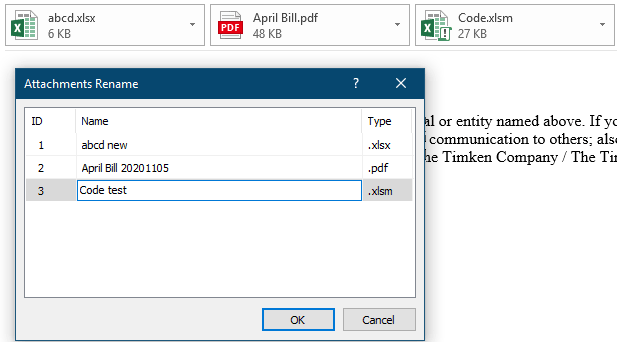
Yna ailenwir atodiadau yn y ffenestr e-bost a ddewiswyd.
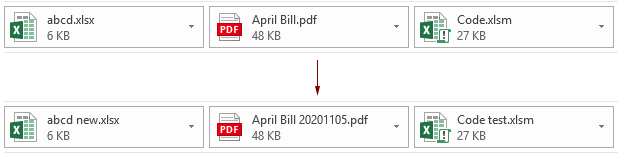
Nodyn: Gallwch ailenwi atodiad penodol trwy ei ddewis yn y Pane Darllen, clicio Kutools > Ailenwi, yn y blwch deialog ailenwi, gan deipio enw newydd yn y Enw blwch ac yna clicio ar y OK botwm i'w achub. Gweler y screenshot:
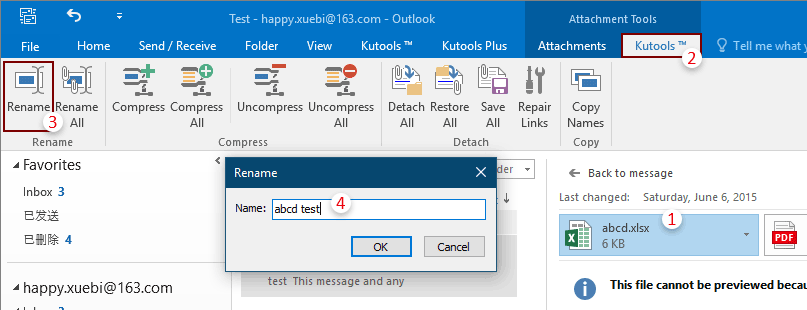
Os ydych chi am gael treial am ddim o'r cyfleustodau hwn, ewch i dadlwythwch y meddalwedd am ddim yn gyntaf, ac yna ewch i gymhwyso'r llawdriniaeth yn ôl y camau uchod.
Erthyglau cysylltiedig:
- Sut i arbed pob atodiad o e-byst lluosog i ffolder yn Outlook?
- Sut i gadw atodiadau wrth ateb yn Outlook?
- Sut i gael gwared ar yr holl atodiadau o e-bost yn Outlook?
Offer Cynhyrchiant Swyddfa Gorau
Kutools ar gyfer Rhagolwg - Dros 100 o Nodweddion Pwerus i Werthu Eich Outlook
🤖 Cynorthwy-ydd Post AI: E-byst pro ar unwaith gyda hud AI - un clic i atebion athrylith, tôn berffaith, meistrolaeth amlieithog. Trawsnewid e-bostio yn ddiymdrech! ...
📧 E-bostio Automation: Allan o'r Swyddfa (Ar gael ar gyfer POP ac IMAP) / Amserlen Anfon E-byst / Auto CC/BCC gan Reolau Wrth Anfon E-bost / Awto Ymlaen (Rheolau Uwch) / Auto Ychwanegu Cyfarchiad / Rhannwch E-byst Aml-Dderbynnydd yn Negeseuon Unigol yn Awtomatig ...
📨 Rheoli E-bost: Dwyn i gof E-byst yn Hawdd / Rhwystro E-byst Sgam gan Bynciau ac Eraill / Dileu E-byst Dyblyg / Chwilio Manwl / Cydgrynhoi Ffolderi ...
📁 Ymlyniadau Pro: Arbed Swp / Swp Datgysylltu / Cywasgu Swp / Auto Achub / Datgysylltiad Auto / Cywasgiad Auto ...
🌟 Rhyngwyneb Hud: 😊Mwy o Emojis Pretty a Cŵl / Rhowch hwb i'ch Cynhyrchiant Outlook gyda Golygfeydd Tabbed / Lleihau Outlook Yn lle Cau ...
???? Rhyfeddodau un clic: Ateb Pawb ag Ymlyniadau Dod i Mewn / E-byst Gwrth-Gwe-rwydo / 🕘Dangos Parth Amser yr Anfonwr ...
👩🏼🤝👩🏻 Cysylltiadau a Chalendr: Swp Ychwanegu Cysylltiadau O E-byst Dethol / Rhannwch Grŵp Cyswllt i Grwpiau Unigol / Dileu Atgoffa Pen-blwydd ...
Dros Nodweddion 100 Aros Eich Archwiliad! Cliciwch Yma i Ddarganfod Mwy.

